使用AI 辅助性能面板了解性能面板中记录的性能配置文件。
打开“AI 辅助”面板

从“效果”面板中
如需从“性能”面板中打开 AI 辅助功能,请先记录性能分析报告。 您可以根据要调查的内容,从各个性能洞见或性能轨迹视图中的活动打开 AI 辅助面板。
性能数据分析
在数据分析标签页中,打开一项数据分析(例如按阶段划分的 LCP),然后点击向 AI 提问按钮。
您可以向 AI 询问的分析洞见列表
- 按阶段划分的 LCP
- 发现 LCP 请求
- 渲染屏蔽请求
- 布局偏移原因
- 文档请求延迟时间
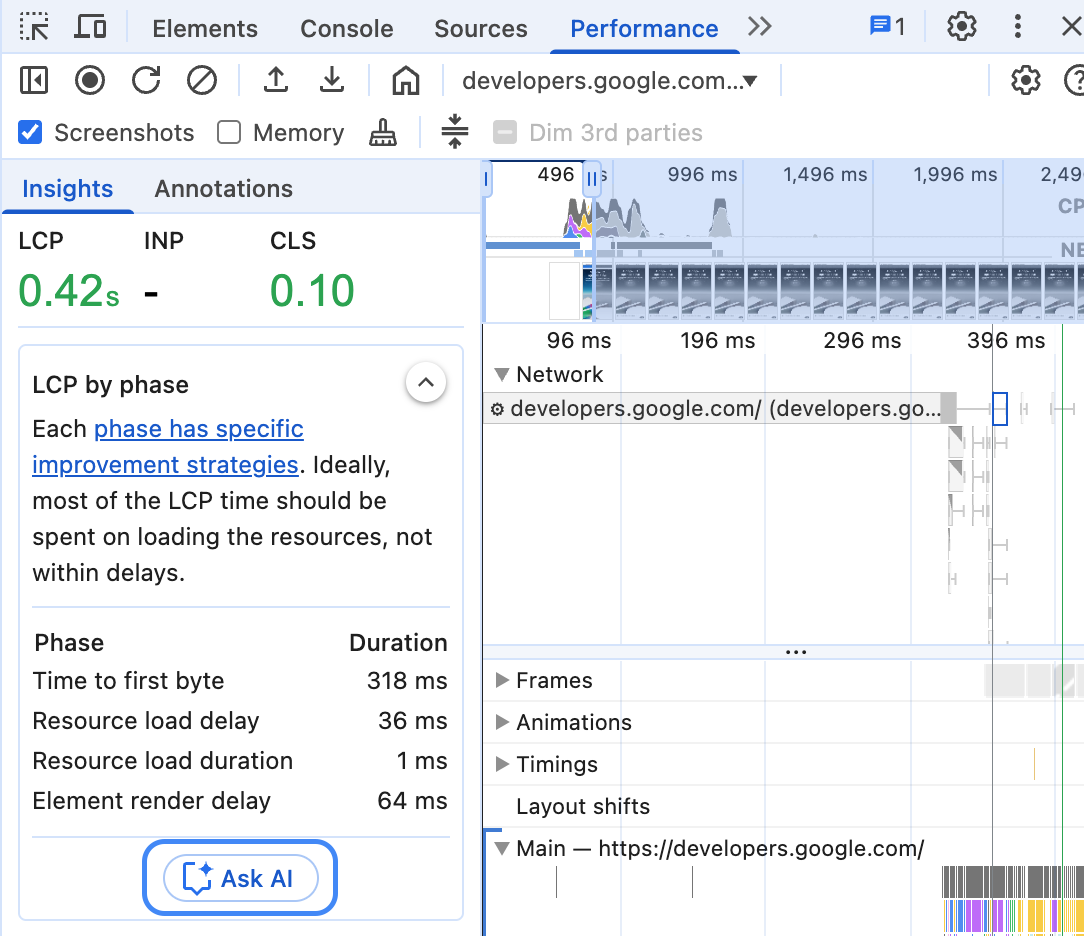
开发者工具会打开 AI 辅助面板,并预先选择此性能分析作为对话的上下文。
性能轨迹视图
如需从轨迹视图中打开 AI 辅助功能,请右键点击某项活动,然后选择向 AI 提问选项。

在这种情况下,系统会预先选择此活动作为对话的上下文。
从命令菜单中
如需从命令菜单中打开 AI 辅助,请键入 AI,然后运行显示 AI 辅助 命令,该命令旁边带有抽屉徽章。

从“更多工具”菜单中
或者,在右上角,依次选择 更多选项 > 更多工具 > AI 辅助。

对话上下文
所选的表现活动记录会用作与 AI 助理对话的上下文。相应活动的引用会显示在面板的左下角。

性能数据分析
如果您点击了向 AI 提问以获取特定效果分析,您会看到此分析作为所选背景信息。 您可以点击其他数据洞见下方的向 AI 提问来更改所选内容。
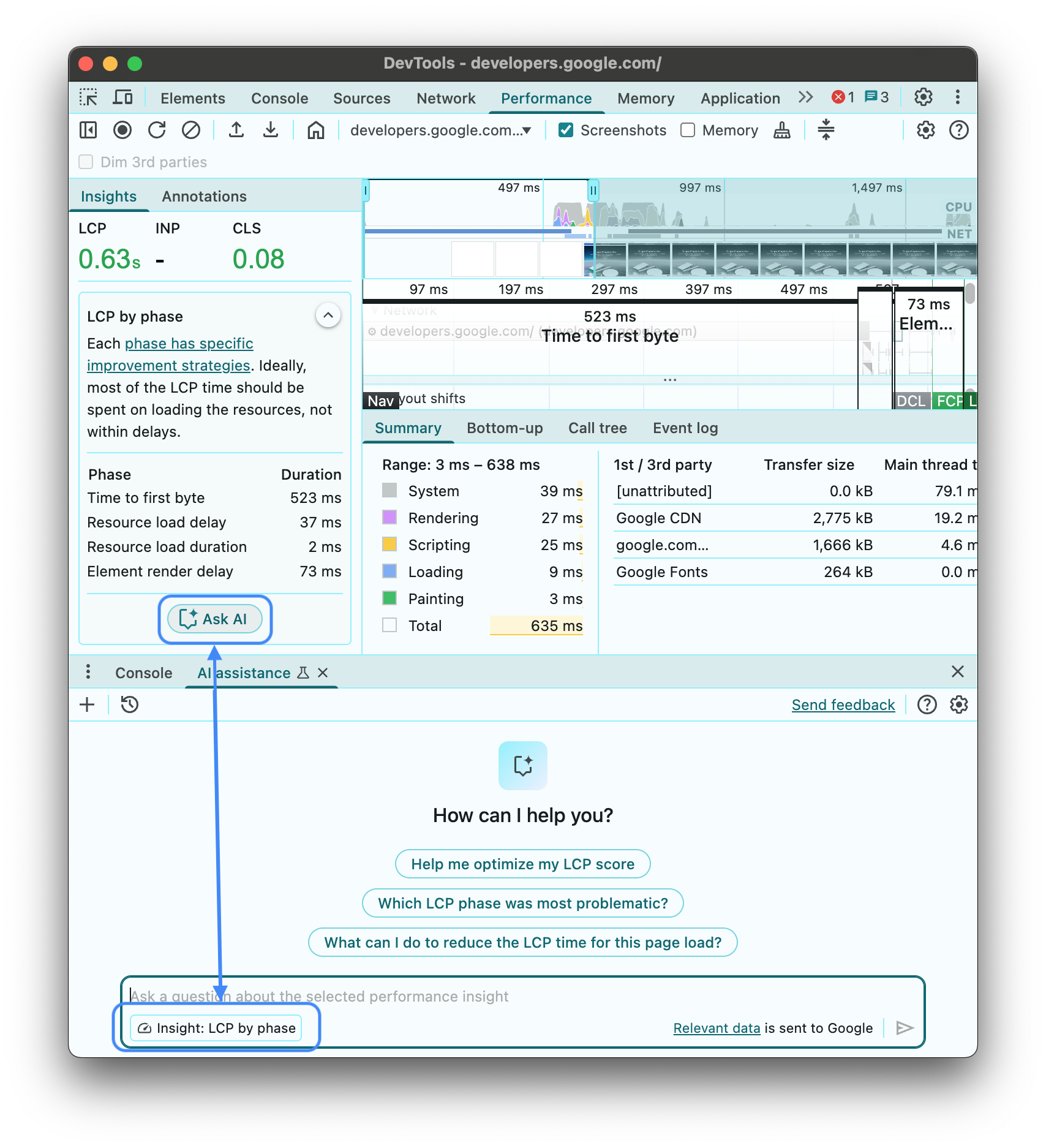
开始对话后,展开 Analyzing insight: ... 部分即可查看 AI 助理使用的原始数据。
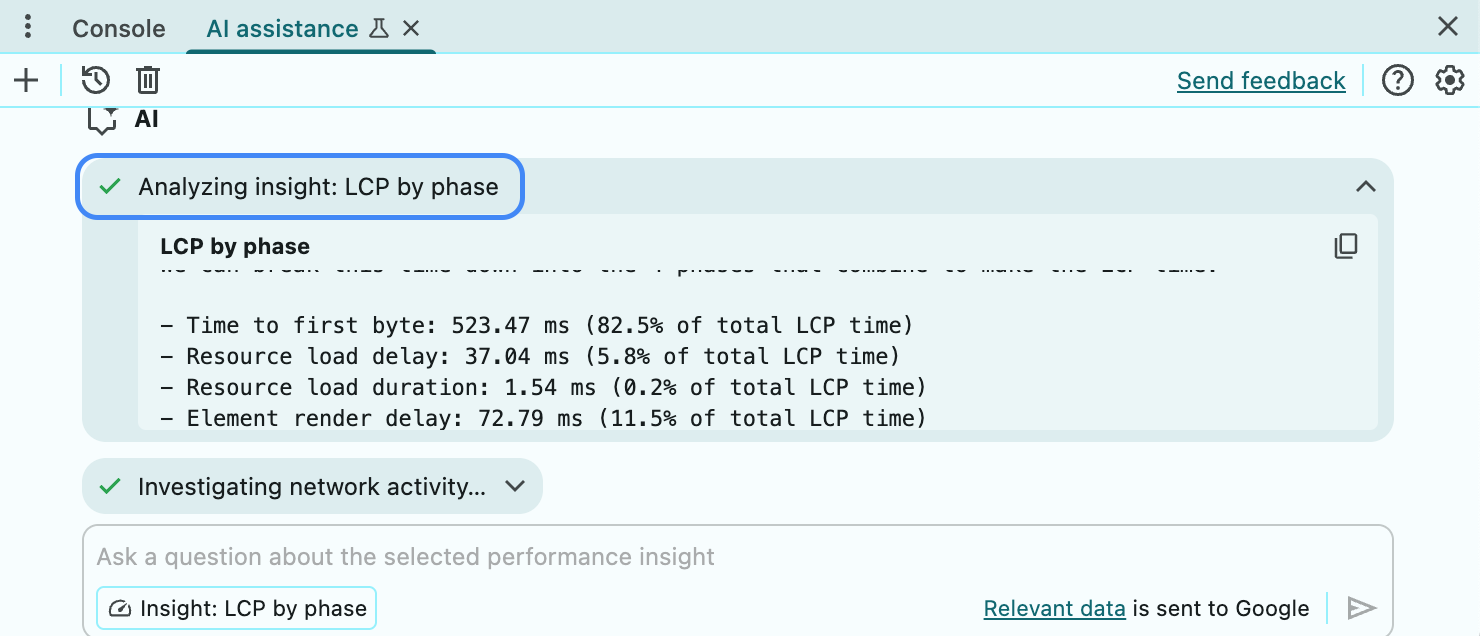
跟踪记录视图
您可以在性能轨迹中选择不同的项,上下文会随之发生变化。
AI 辅助功能正在使用所选调用树中的时间信息来回答您的提示。
开始对话后,点击 Analyzing call tree 信息块中的 按钮,即可查看 AI 助理使用的原始数据。

提示
在开始新对话时,AI 效果辅助功能会提供提示示例,帮助您快速入门。

点击任意提示,即可预先填充面板底部的提示输入字段。
或者,在输入字段中输入您自己的提示或问题。
如需发送提示,请按 Enter 或点击输入字段右侧的箭头。
未给出答案
AI 助理可能因各种原因而无法提供回答。

如果您认为自己的提示是 AI 助理应该能够讨论的内容,请提交 bug。
对话记录
开始对话后,AI 会根据您之前与它互动的内容给出后续回答。
AI 辅助功能会在会话之间保存对话历史记录,因此即使在开发者工具或 Chrome 重新加载后,您也可以访问之前的对话。
使用面板左上角的控件来控制对话记录。

开始新的测量
如需使用当前所选的对话上下文发起新对话,请点击按钮。
继续
如需继续之前的对话,请点击按钮,然后从上下文菜单中选择相应对话。
删除
如需从聊天记录中删除对话,请点击按钮。
为回答评分并提供反馈
AI 辅助是一项实验性功能。因此,我们正积极征求您的反馈,以便了解如何提高回答质量和整体体验。

为回答投票
使用回答下方的图标 和图标 对回答进行评分。
举报回答
如需举报不当内容,请点击投票按钮旁边的按钮。
