Settings > Workspace lets you save changes that you make within DevTools to source code that's stored on your computer.
To configure your workspaces, open Settings > Workspace.
Customize exclusions
The Folder exclude pattern is the default global RegEx pattern that lists common and third-party folders and file types that DevTools excludes from workspaces so you can focus only on your code.
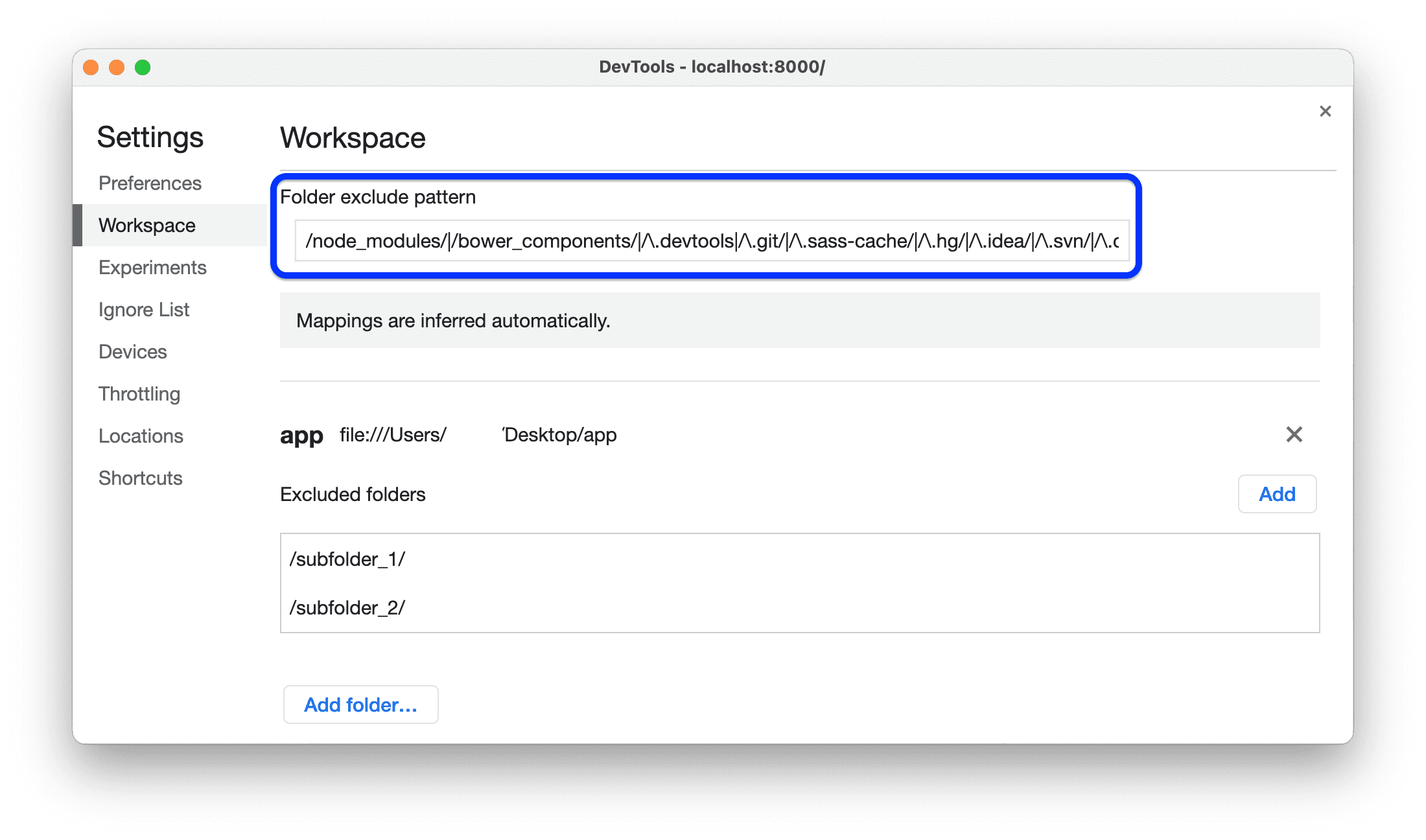 You can manually add new folders or file types to the pattern. Pattern changes take effect after reloading DevTools.
You can manually add new folders or file types to the pattern. Pattern changes take effect after reloading DevTools.
To change the default global list of excluded folders and files, edit the Settings > Workspace > Folder exclude pattern textbox.
Manage Workspaces
The Workspace tab lists folders you have set up as Workspaces and, for each folder, subfolders you manually excluded.
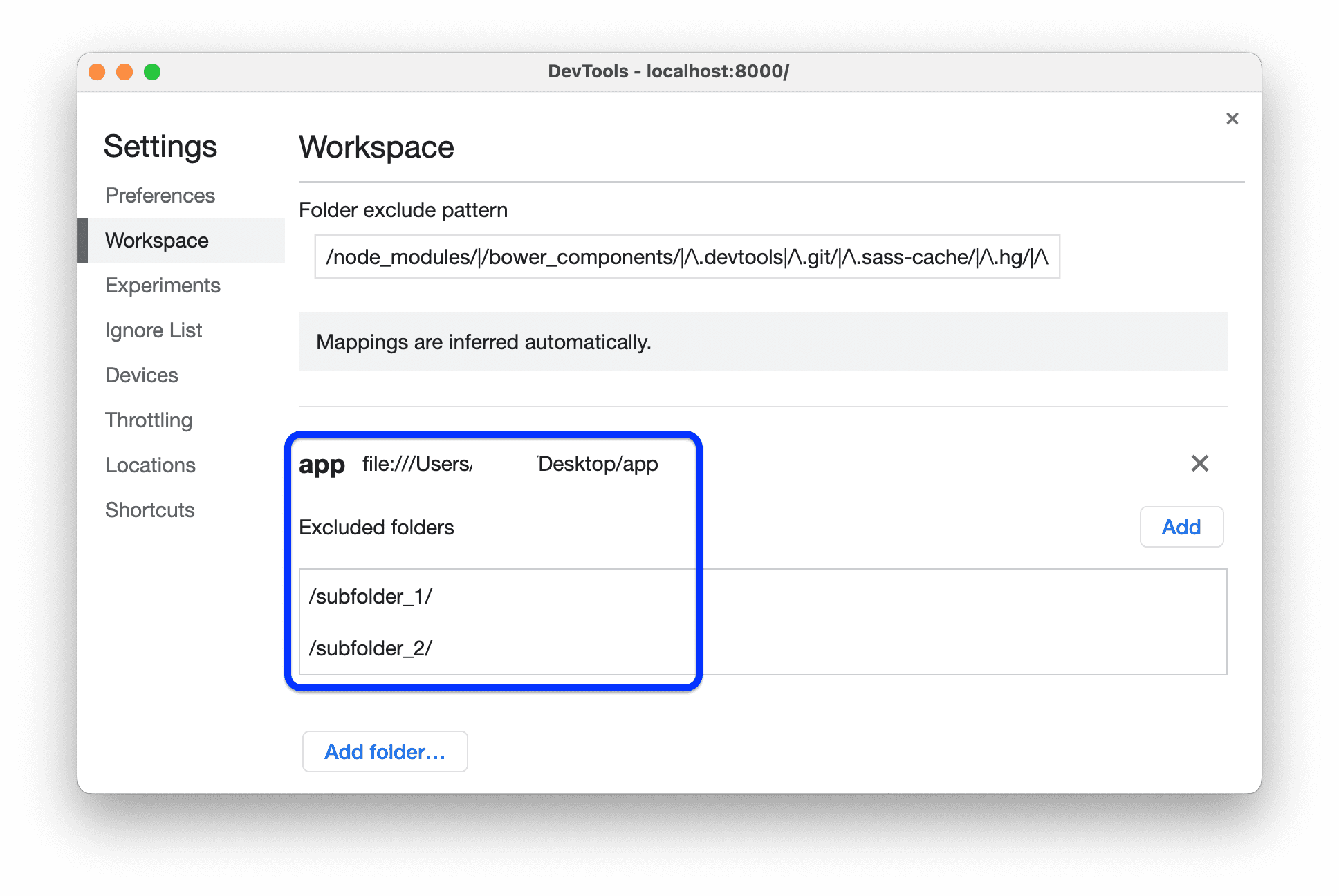 Changes to files in subfolders listed as excluded don't persist. Excluded subfolders are workplace-specific, not global.
Changes to files in subfolders listed as excluded don't persist. Excluded subfolders are workplace-specific, not global.
To add a new Workspace:
- Open Settings.
- In the Workspace tab, click Add folder.
- Select the folder with your sources.
- Click Allow in the prompt at the top to let DevTools make changes to sources.
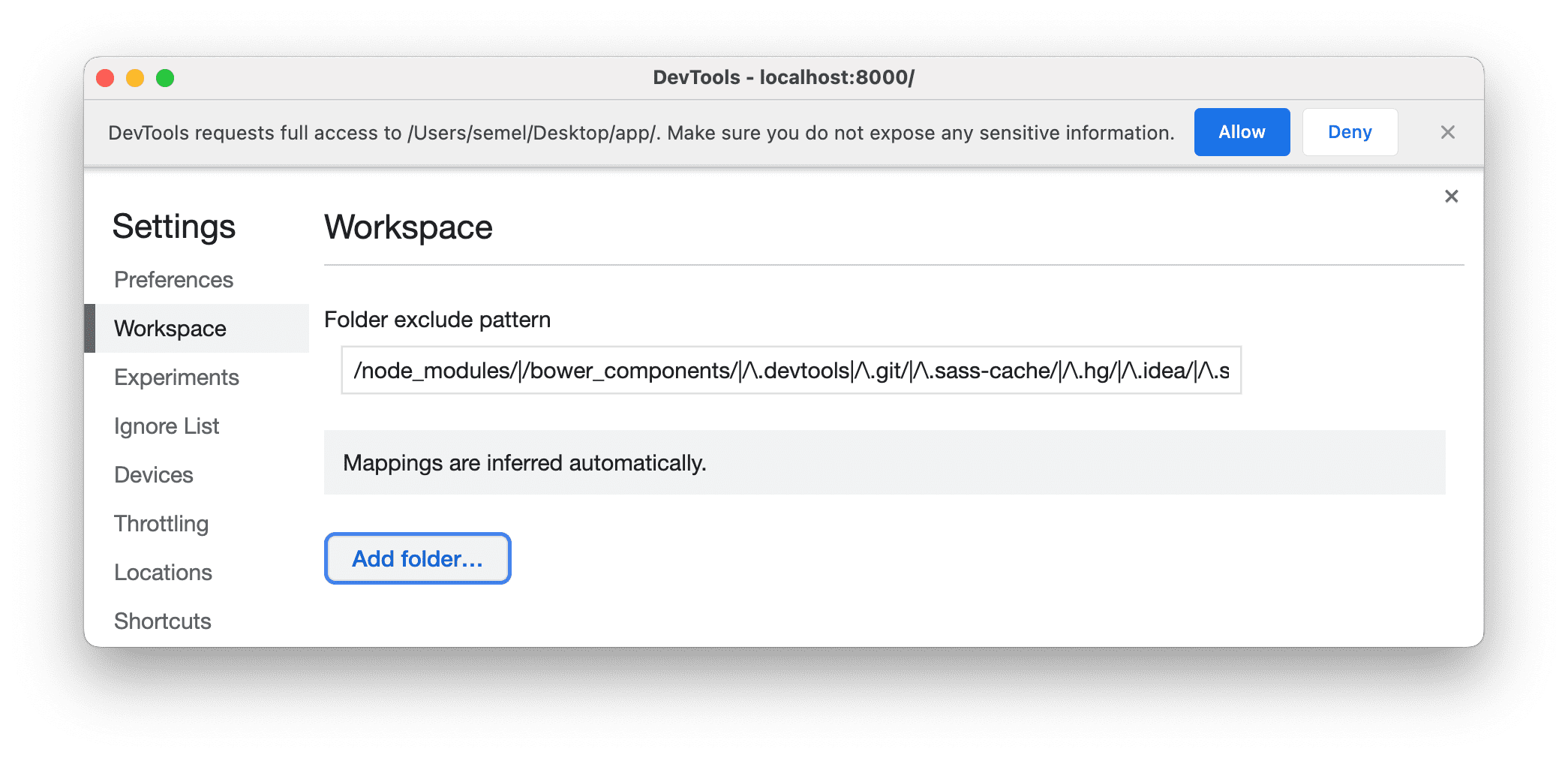
To remove a workspace, click next to the corresponding folder.

