Use the Search panel to find text across all loaded resources.
Alternatively, use built-in search bars to find text in a resource opened in a specific tool.
Overview
The Search panel lets you find text across all loaded resources with the option to use regular expressions or case-sensitivity. Once you find the text, you can view its source in the Sources panel.
Open the Search panel
You can open the Search panel in several ways. First, open DevTools, then do one of the following:
- In the top-right corner of DevTools, select
Customize and control DevTools > More tools > Search.
- Press Esc to open Drawer, and in the top-left corner, select
More Tools > Search.
- Press Command+Option+F (Mac) or Control+Shift+F (Windows/Linux).
Search for text across all loaded resources
To search for text across all loaded resources, in the search bar on the Search panel, type your query and press Enter.
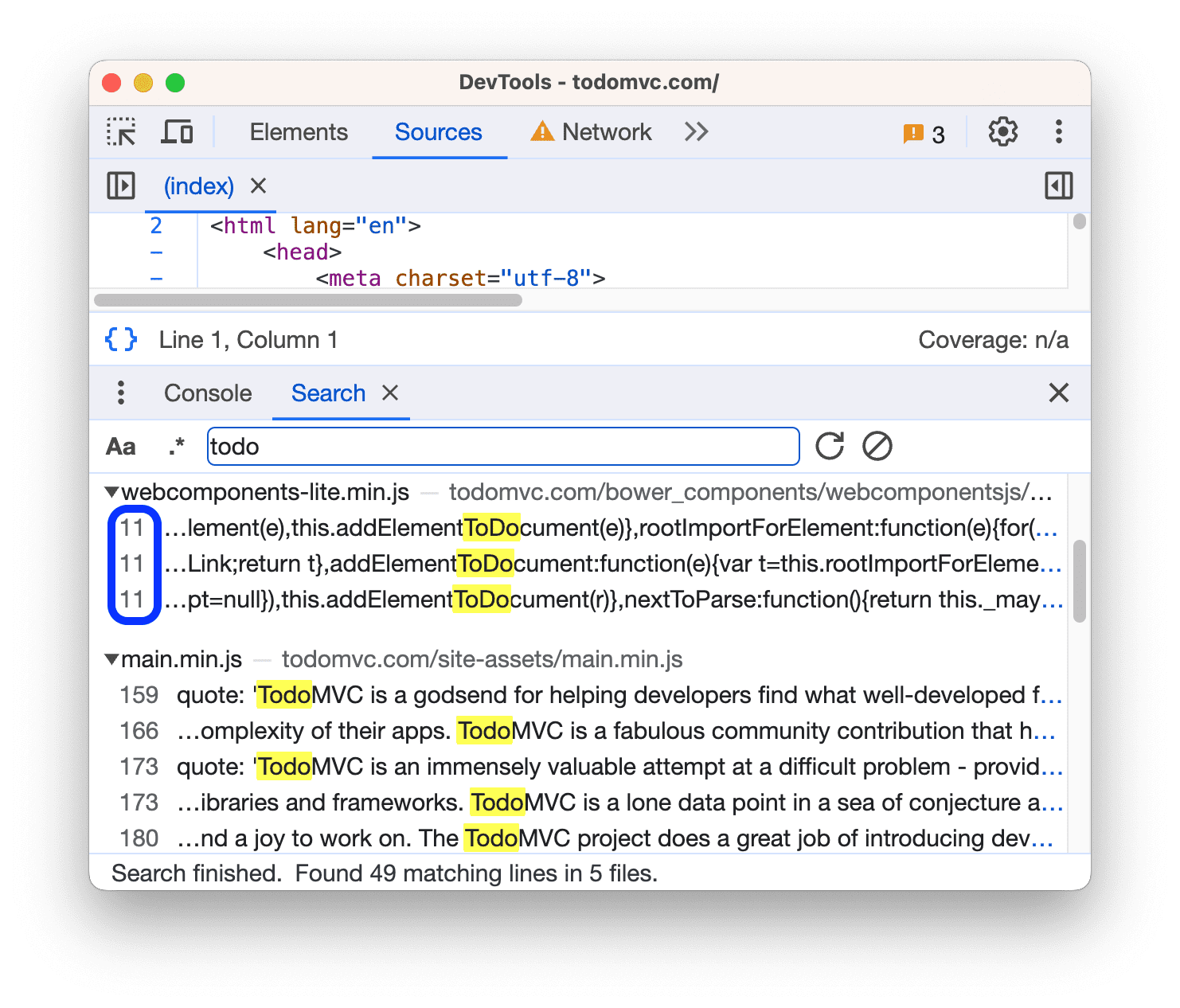
When DevTools finds several matches in a single line, the search results list all of them with the same line number. Click a search result and DevTools opens the line in Sources and scrolls the match into view.
To make your query case-sensitive, toggle the Match case button.
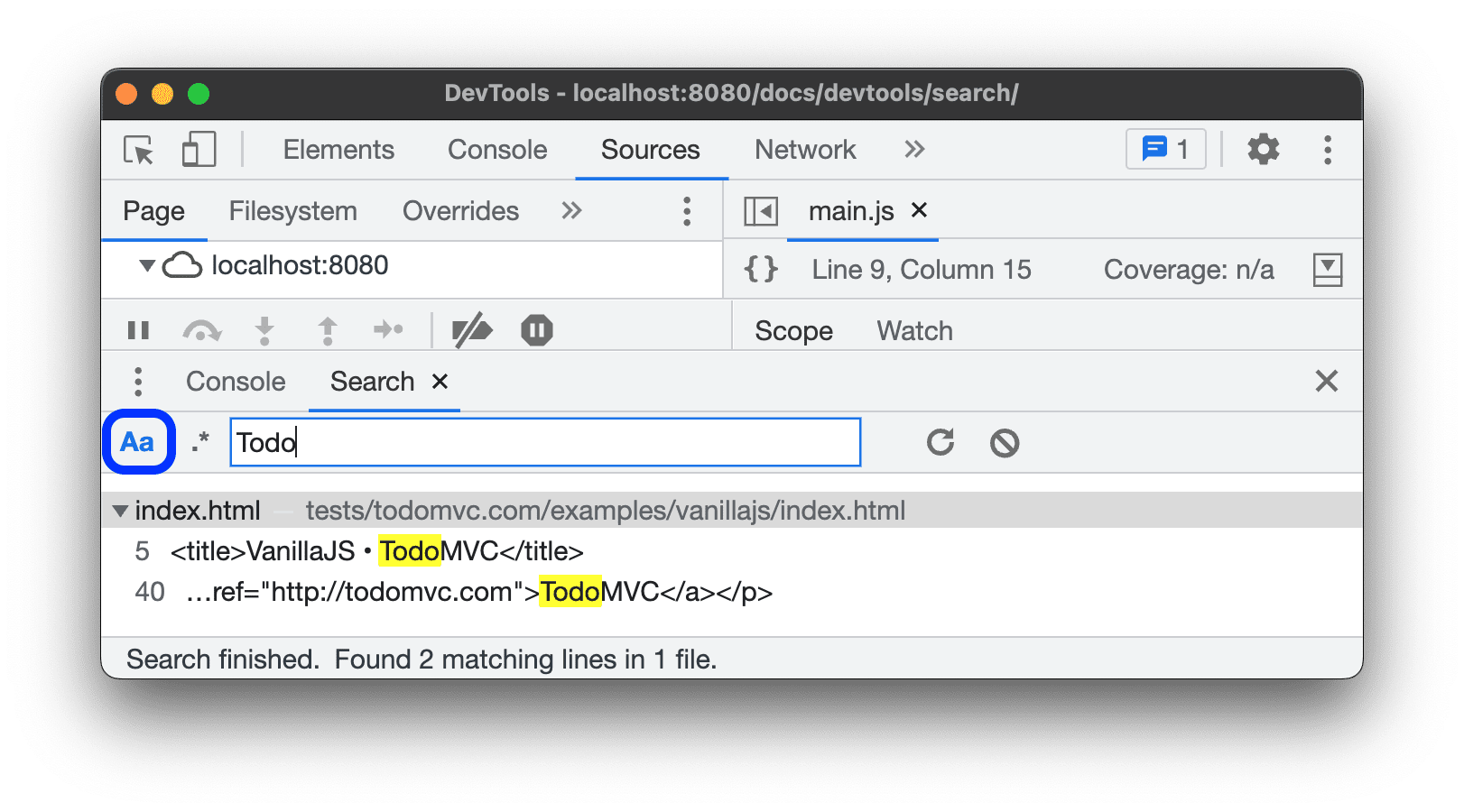
To search for text that matches a regular expression, toggle the Regular expression button.
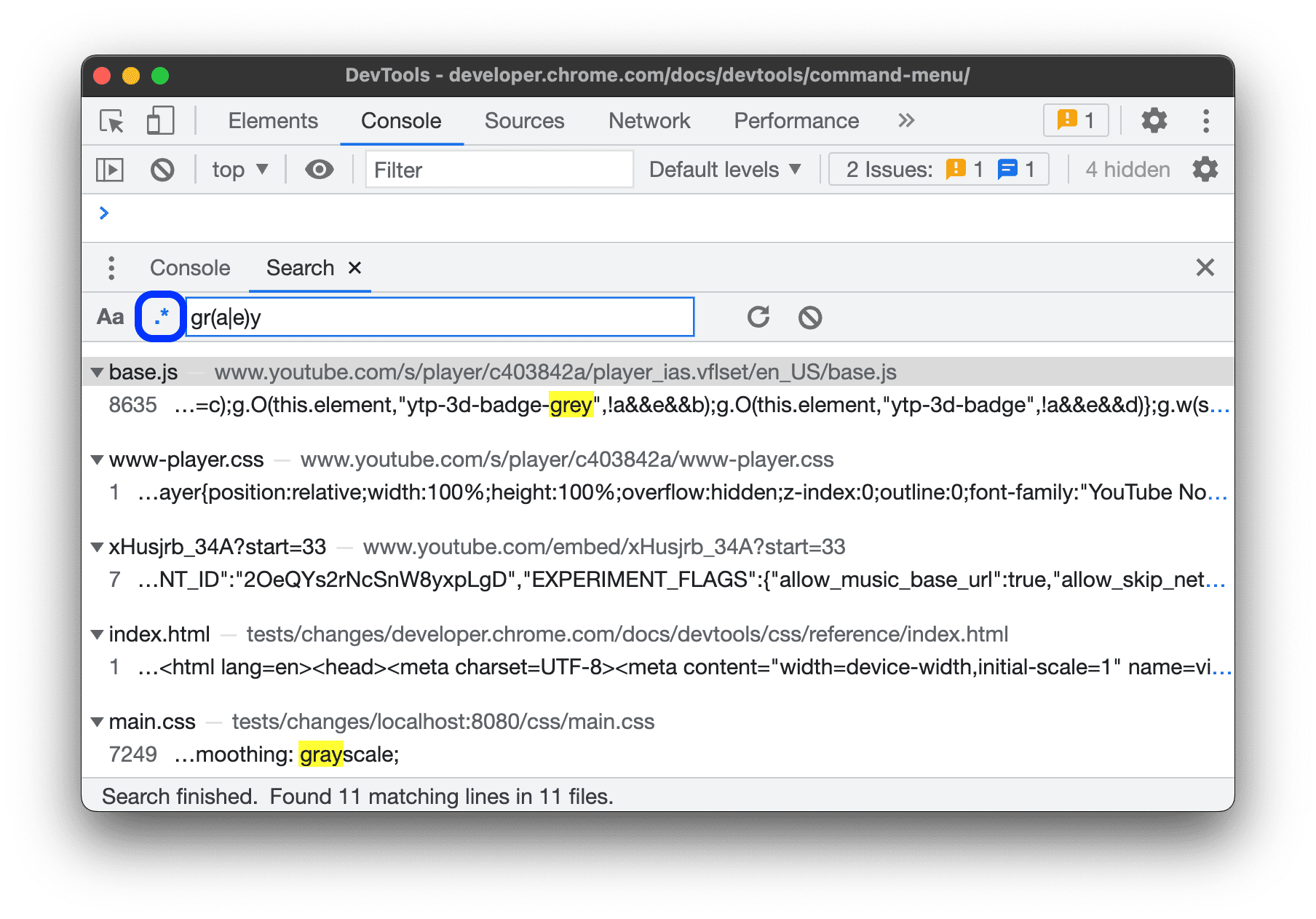
Rerun a query, expand, and clear results
To rerun your search query, click Refresh.
To expand all search results:
- On Windows / Linux, press Ctrl+Shift+{ or }
- On macOS, press Command+Option+{ or }
To clear your search results, click Clear.
Search for text in a specific tool
To narrow your search scope to a resource opened in a specific tool, you can use a built-in search bar if the tool supports it.
Search bars have up and down buttons to jump to previous and next search results.
To open a built-in search bar in a specific tool, press Command+F (Mac) or Control+F (Windows/Linux).
Not all DevTools panels and tabs have a built-in search bar but those that do, often provide tool-specific features. Below is a list of tools with search bars and their features.
| Panel or tab | Case-sensitive | RegEx | Scope | Tool-specific features |
|---|---|---|---|---|
| Elements | DOM tree | Search by selector and XPath | ||
| Console | Log messages | |||
| Sources | Current source file | Replace | ||
| Network | Network headers, payloads, and responses | |||
| Performance | Activities in the Main track and requests in the Network track | |||
| Memory | Profiles | Search sampling profiles by cost, name, and file | ||
| JavaScript Profiler | CPU profiles | Search by cost, name, and file | ||
| Quick Source | Current source file | Replace |

