Use the AI assistance panel for network to understand requests sent by your website.
Open the "AI assistance" panel
The AI assistance panel opens in the drawer.
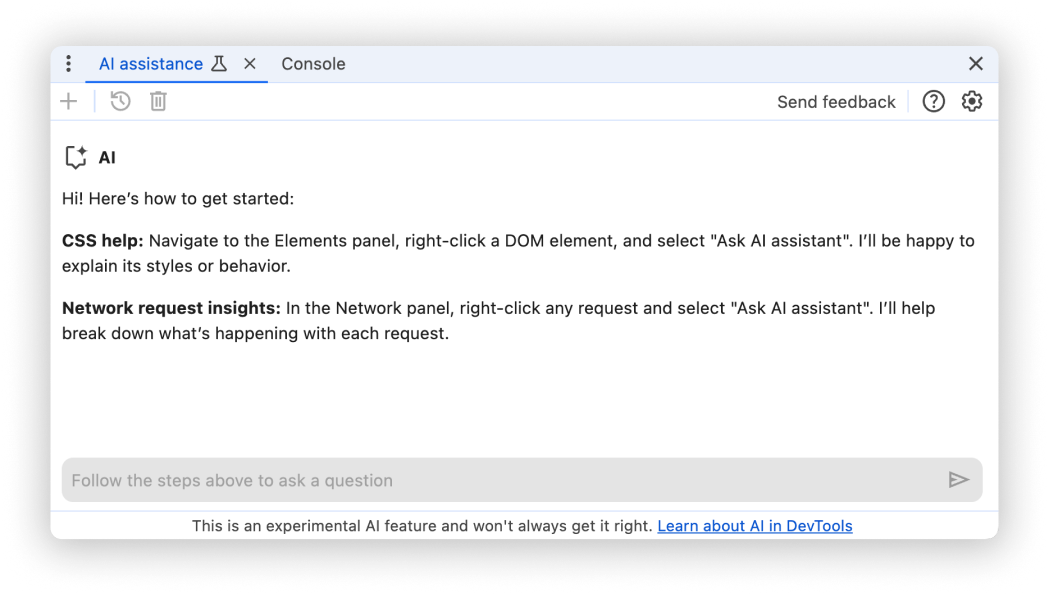
From the Network panel
To open AI assistance from the Network panel, right-click a request and select the Ask AI option.
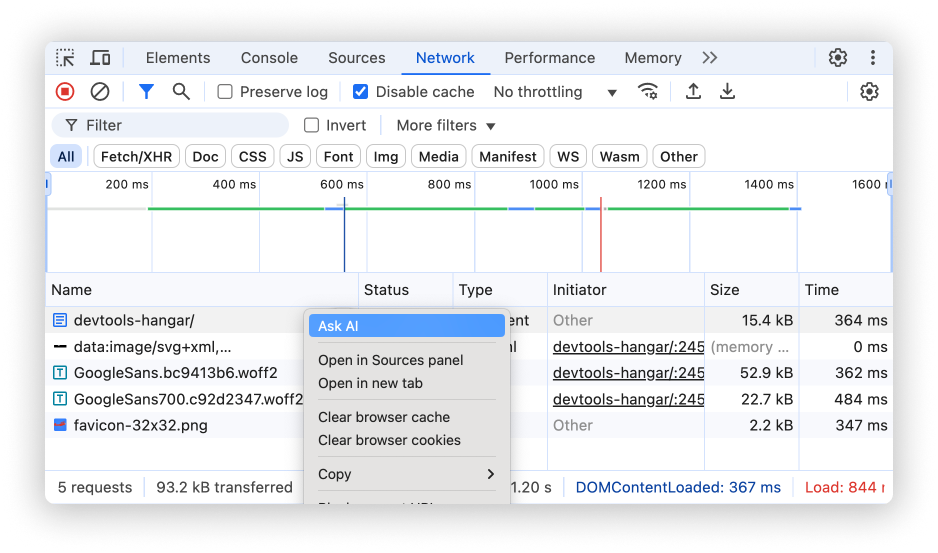
When you open AI assistance like this, the selected network request is pre-selected as context for the conversation.
Alternatively, click the floating button next to the network request that you hover over.
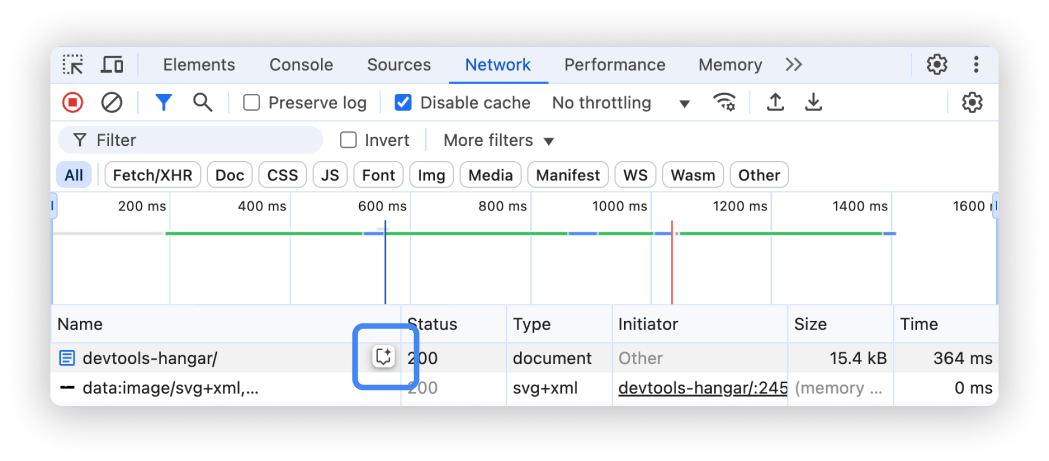
From the command menu
To open AI assistance from the command menu, type AI and then run the
Show AI assistance command, which has the Drawer badge next to it.
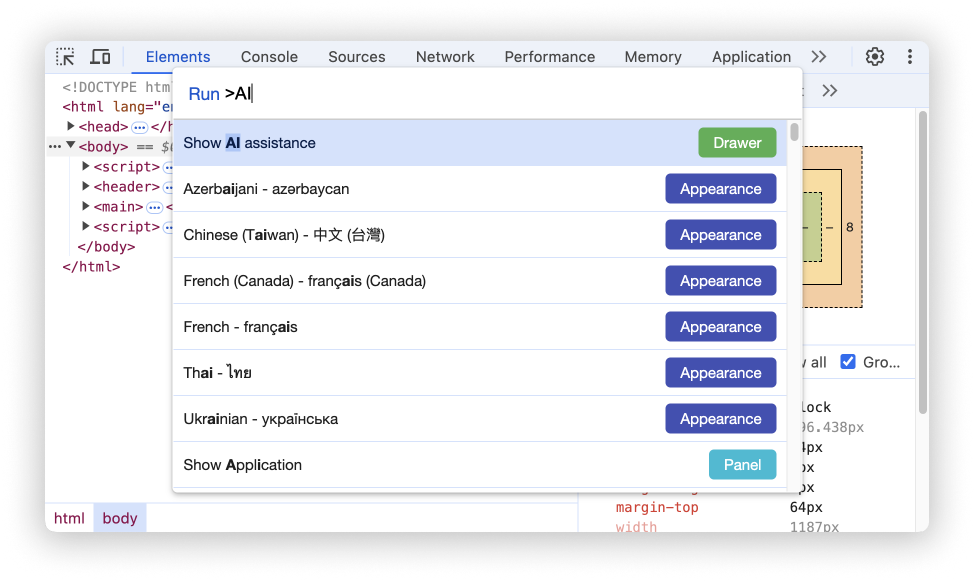
From the "More tools" menu
Alternatively, in the top right corner, select More options > More tools > AI assistance.
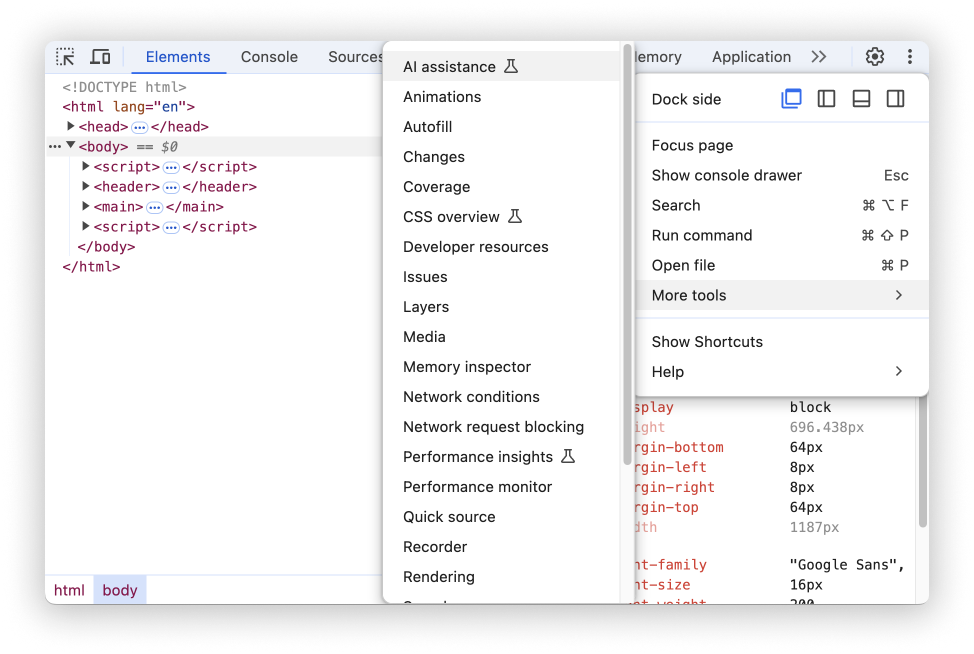
Conversation context
Chats with AI assistance relate to the network request currently selected in the Network panel request list. A reference to this request is shown in the bottom left corner of the panel.
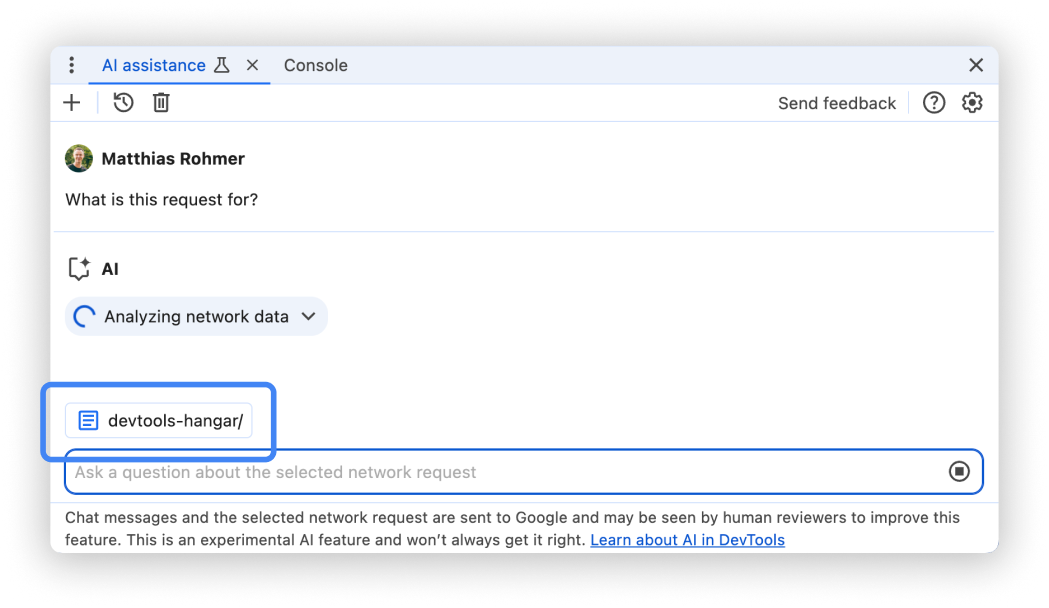
Change context by clicking on another request in the Network panel.
AI assistance is using the request URL, headers, timings and the request initiator chain to answer your questions.
Click the Expand button
in the Analyzing network data chip after starting a conversation to see the raw
data used by AI assistance.
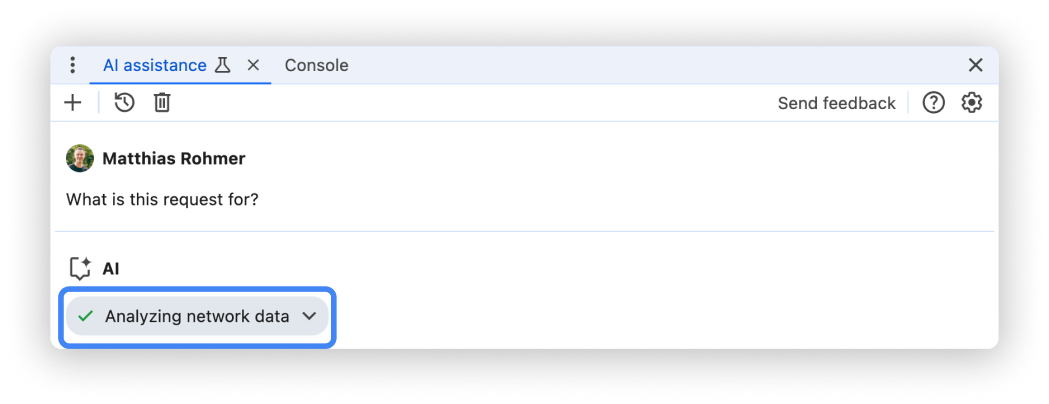
Prompting
When starting a new conversation, AI assistance for network offers example prompts to help you get started quickly.
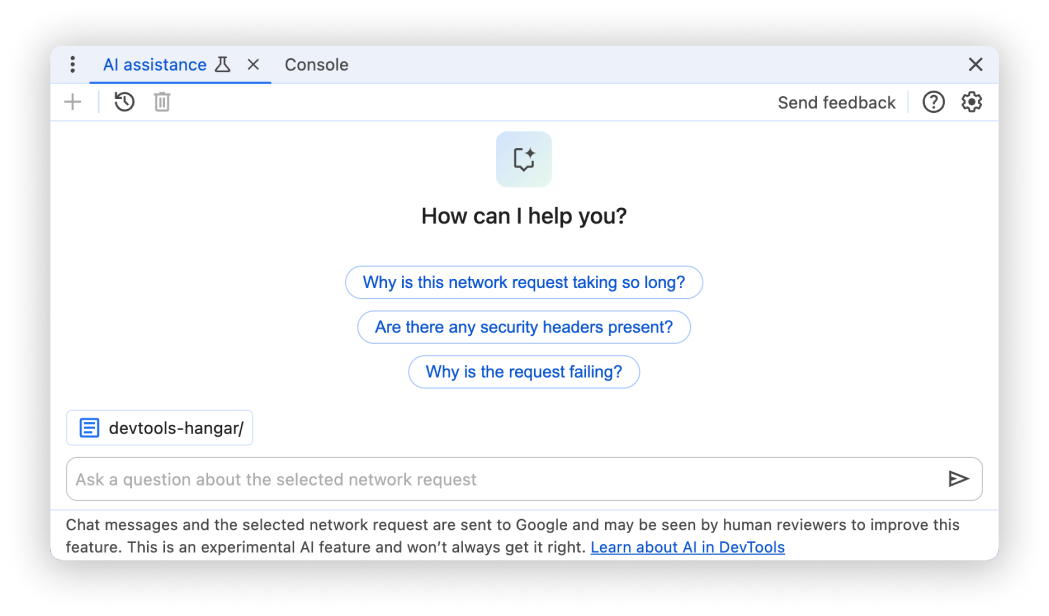
Click any of the prompts to prefill the prompt input field at the bottom of the panel.
Alternatively, type your own prompt or question into the input field.
To send a prompt, either press Enter or click the arrow on the right hand
side of the input field.
No answer given
AI assistance might not provide answers due to various reasons.
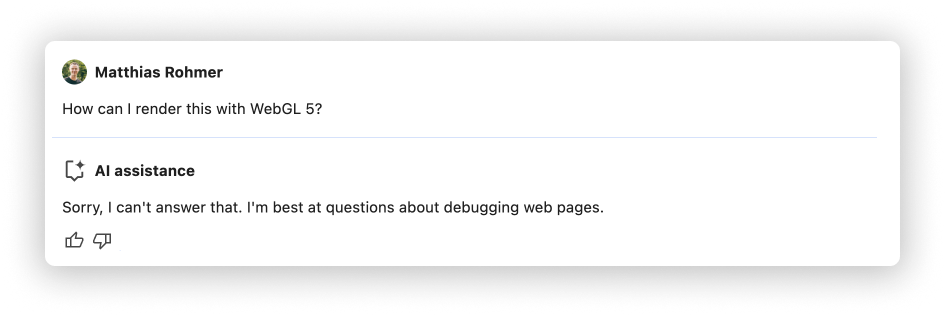
If you think your prompt is something AI assistance should be able to discuss, file a bug.
Conversation history
Once you start a conversation, every next answer is based on your previous interactions between you and the AI.
AI assistance saves your conversation history between sessions, so you can access your previous chats even after DevTools or Chrome reload.
Use the controls in the top-left corner of the panel to control your conversation history.
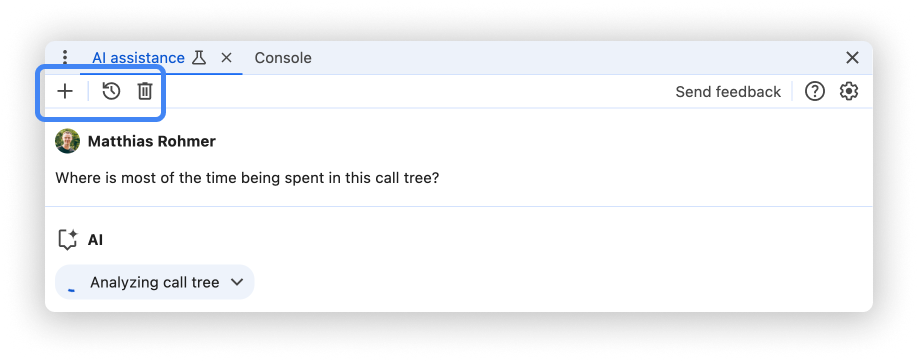
Start new
To start a new conversation with the currently selected conversation context, click the button.
Continue
To continue a past conversation, click the button and select it from the context menu.
Delete
To delete a conversation from history, click the button.
Rate answers and provide feedback
AI assistance is an experimental feature. Therefore we are actively looking for your feedback to learn how we can improve answer quality and the overall experience.
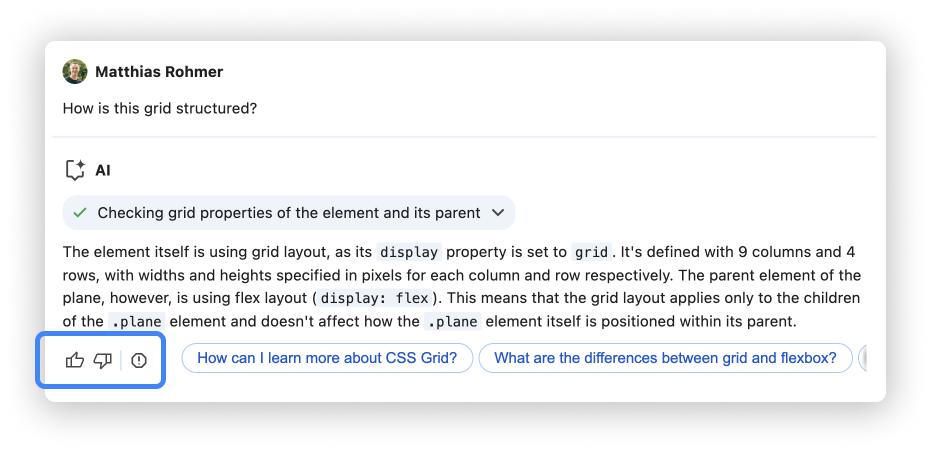
Vote answers
Rate an answer using the Thumbs up and Thumbs down buttons below the answer.
Report answers
To report inappropriate content, click the button next to the voting buttons.
