Use the AI assistance panel for sources to understand files loaded and used by your website.
Open the "AI assistance" panel
The AI assistance panel opens in the drawer.
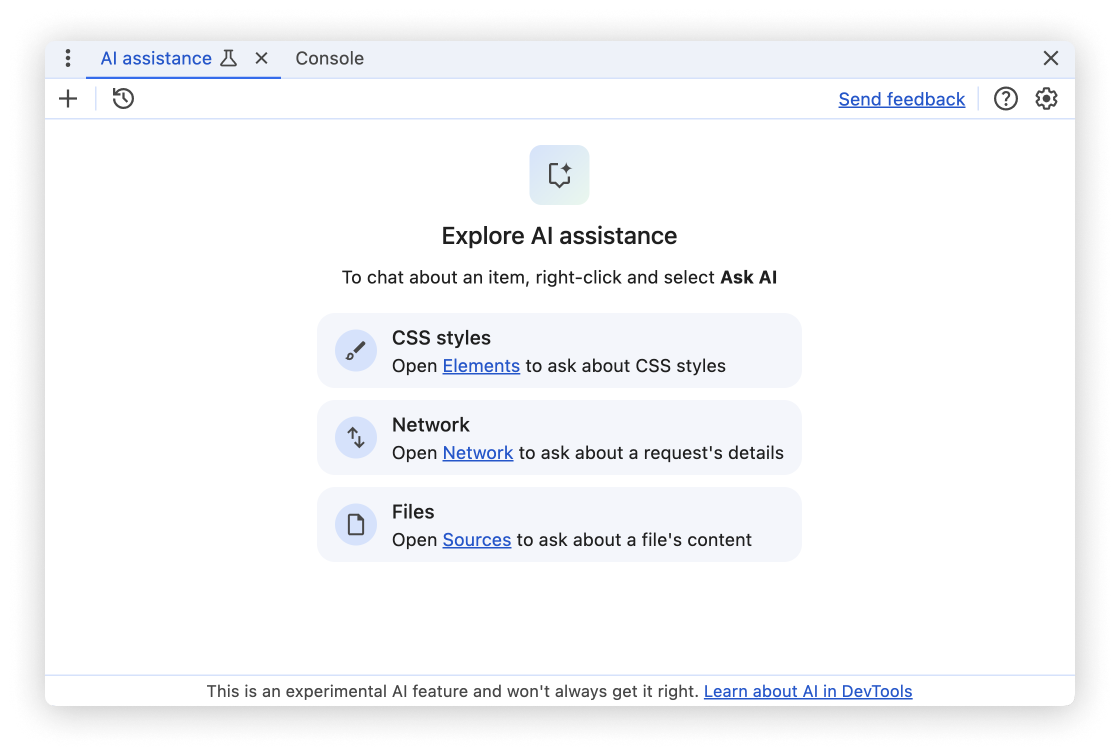
From the Sources panel
To open AI assistance from the Sources panel, right-click a file and select the Ask AI option.
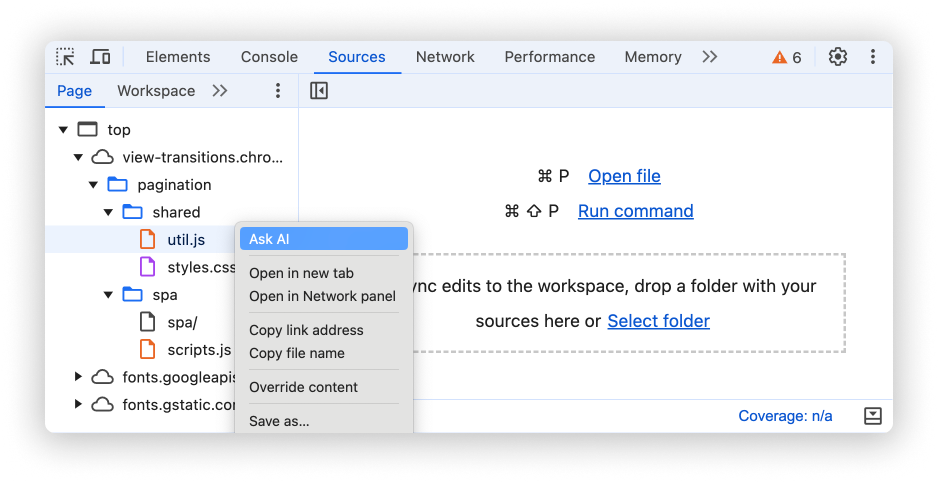
When you open AI assistance like this, the selected file is pre-selected as context for the conversation.
Alternatively, click the floating button when hovering over a file.
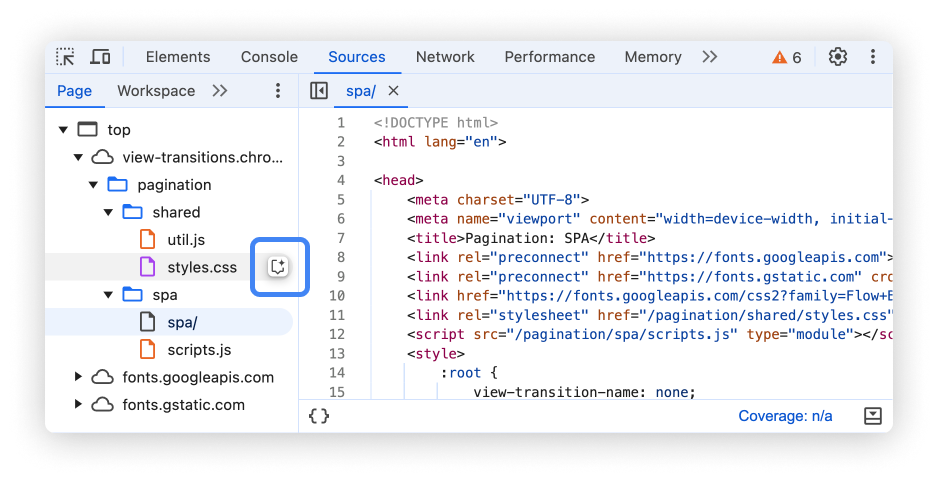
From the command menu
To open AI assistance from the command menu, type AI and then run the
Show AI assistance command, which has the Drawer badge next to it.
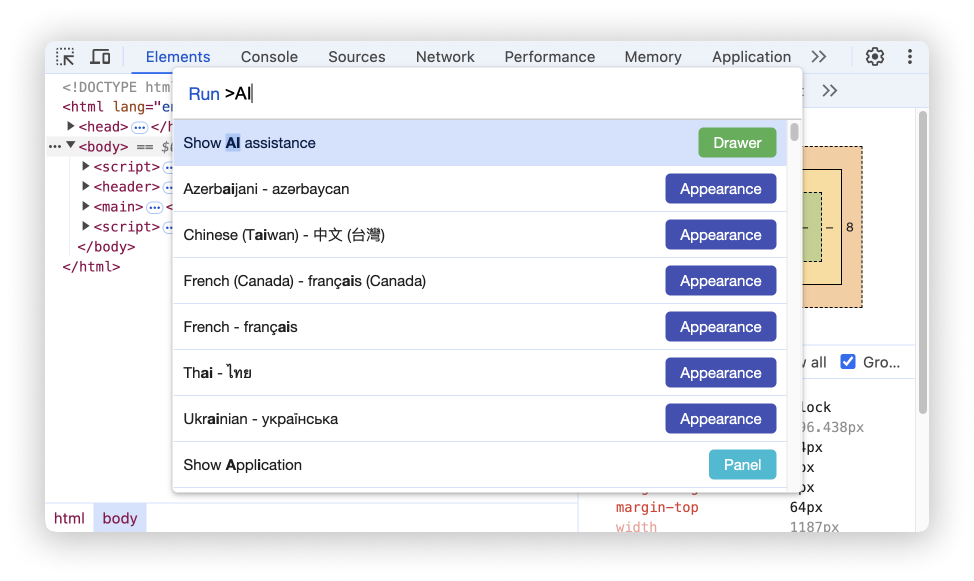
From the "More tools" menu
Alternatively, in the top right corner, select More options > More tools > AI assistance.
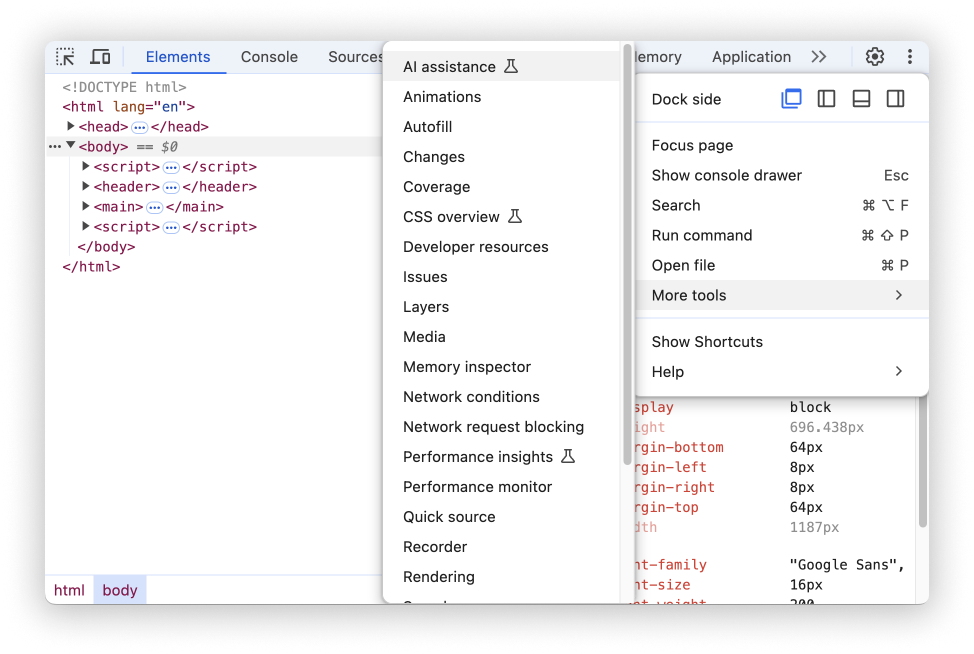
Conversation context
The selected file is used as context for your conversation with AI assistance. A reference to this file is shown in the bottom left corner of the panel.
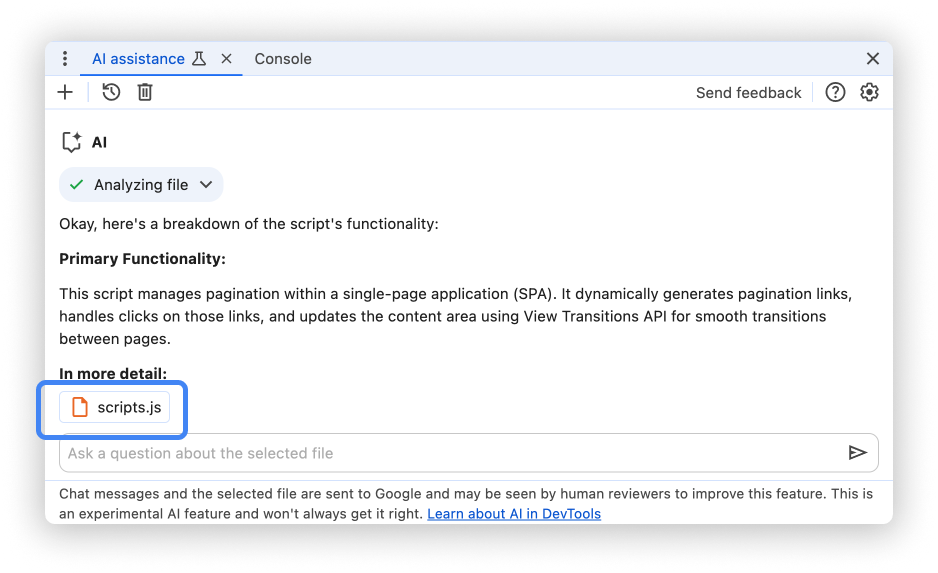
Change context by clicking on another file in the Sources panel.
AI assistance is using the selected file's name, URL, source map (if available) and content to answer your questions.
Click the button
in the Analyzing file chip after starting a conversation to see the raw
data used by AI assistance.
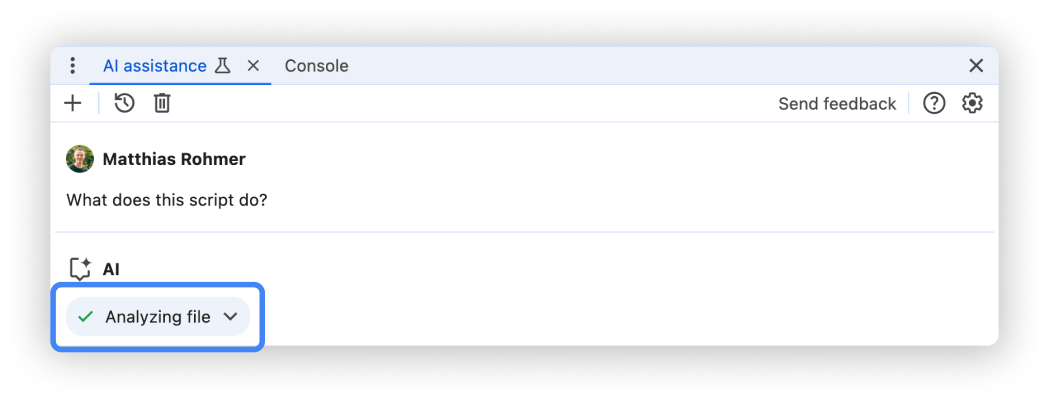
Prompting
When starting a new conversation, AI assistance for files offers example prompts to help you get started quickly.
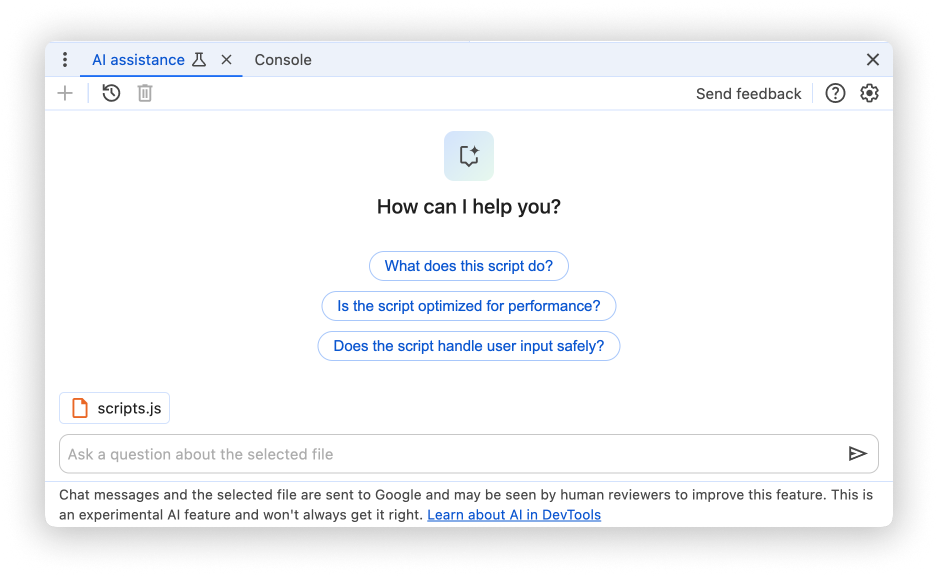
Click any of the prompts to prefill the prompt input field at the bottom of the panel.
Alternatively, type your own prompt or question into the input field.
To send a prompt, either press Enter or click the arrow on the right hand
side of the input field.
No answer given
AI assistance might not provide answers due to various reasons.
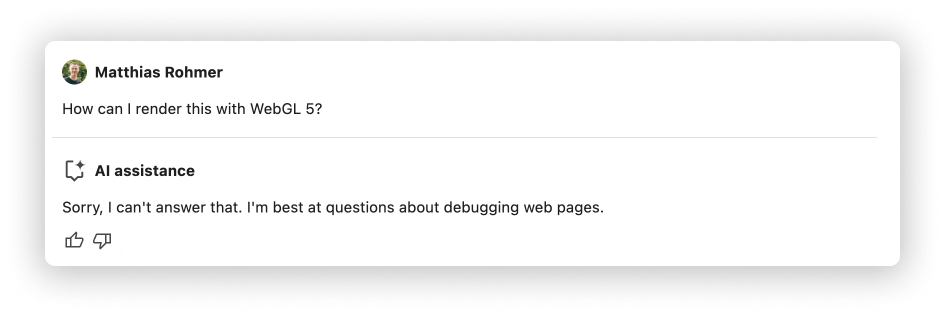
If you think your prompt is something AI assistance should be able to discuss, file a bug.
Conversation history
Once you start a conversation, every next answer is based on your previous interactions between you and the AI.
AI assistance saves your conversation history between sessions, so you can access your previous chats even after DevTools or Chrome reload.
Use the controls in the top-left corner of the panel to control your conversation history.
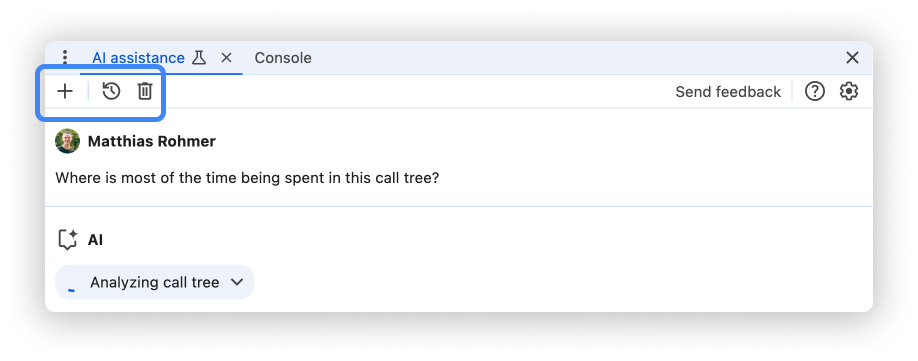
Start new
To start a new conversation with the currently selected conversation context, click the button.
Continue
To continue a past conversation, click the button and select it from the context menu.
Delete
To delete a conversation from history, click the button.
Rate answers and provide feedback
AI assistance is an experimental feature. Therefore we are actively looking for your feedback to learn how we can improve answer quality and the overall experience.
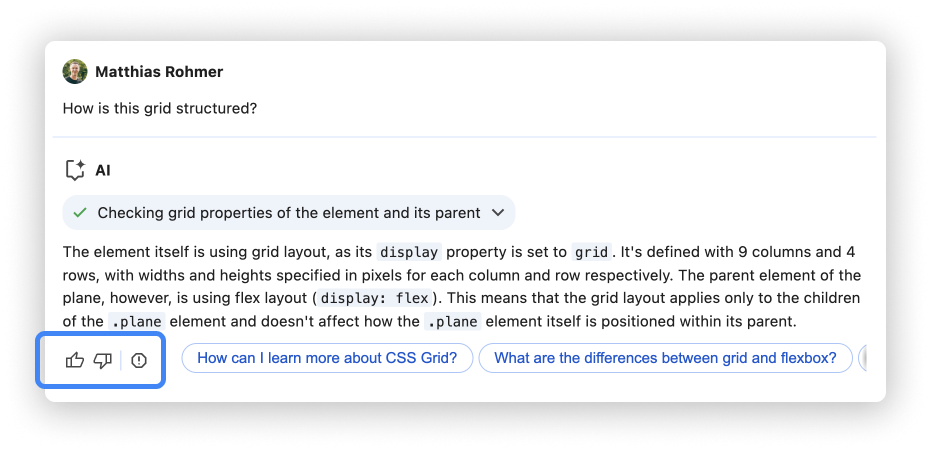
Vote answers
Rate an answer using the Thumbs up and Thumbs down buttons below the answer.
Report answers
To report inappropriate content, click the button next to the voting buttons.
