Extensions are event based programs used to modify or enhance the Chrome browsing experience. Events are browser triggers, such as navigating to a new page, removing a bookmark, or closing a tab. Extensions monitor these events in their background script, then react with specified instructions.
A background page is loaded when it is needed, and unloaded when it goes idle. Some examples of events include:
- The extension is first installed or updated to a new version.
- The background page was listening for an event, and the event is dispatched.
- A content script or other extension sends a message.
- Another view in the extension, such as a popup, calls
runtime.getBackgroundPage.
Once it has been loaded, a background page will stay running as long as it is performing an action, such as calling a Chrome API or issuing a network request. Additionally, the background page will not unload until all visible views and all message ports are closed. Note that opening a view does not cause the event page to load, but only prevents it from closing once loaded.
Effective background scripts stay dormant until an event they are listening for fires, react with specified instructions, then unload.
Register background scripts
Background scripts are registered in the manifest under the "background" field. They are
listed in an array after the "scripts" key, and "persistent" should be specified as false.
{
"name": "Awesome Test Extension",
...
"background": {
"scripts": ["background.js"],
"persistent": false
},
...
}
Multiple background scripts can be registered for modularized code.
{
"name": "Awesome Test Extension",
...
"background": {
"scripts": [
"backgroundContextMenus.js",
"backgroundOmniBox.js",
"backgroundOauth.js"
],
"persistent": false
},
...
}
If an extension currently uses a persistent background page, refer to Background Migration Guide for instruction on how to switch to a non-persistent model.
Initialize the extension
Listen to the runtime.onInstalled event to initialize an extension on installation. Use this
event to set a state or for one-time initialization, such as a context menu.
chrome.runtime.onInstalled.addListener(function() {
chrome.contextMenus.create({
"id": "sampleContextMenu",
"title": "Sample Context Menu",
"contexts": ["selection"]
});
});
Set up listeners
Structure background scripts around events the extension depends on. Defining functionally relevant events allows background scripts to lie dormant until those events are fired and prevents the extension from missing important triggers.
Listeners must be registered synchronously from the start of the page.
chrome.runtime.onInstalled.addListener(function() {
chrome.contextMenus.create({
"id": "sampleContextMenu",
"title": "Sample Context Menu",
"contexts": ["selection"]
});
});
// This will run when a bookmark is created.
chrome.bookmarks.onCreated.addListener(function() {
// do something
});
Do not register listeners asynchronously, as they will not be properly triggered.
chrome.runtime.onInstalled.addListener(function() {
// ERROR! Events must be registered synchronously from the start of
// the page.
chrome.bookmarks.onCreated.addListener(function() {
// do something
});
});
Extensions can remove listeners from their background scripts by calling removeListener. If all
listeners for an event are removed, Chrome will no longer load the extension's background script for
that event.
chrome.runtime.onMessage.addListener(function(message, sender, reply) {
chrome.runtime.onMessage.removeListener(event);
});
Filter events
Use APIs that support event filters to restrict listeners to the cases the extension cares
about. If an extension is listening for the tabs.onUpdated event, try using the
webNavigation.onCompleted event with filters instead, as the tabs API does not support
filters.
chrome.webNavigation.onCompleted.addListener(function() {
alert("This is my favorite website!");
}, {url: [{urlMatches : 'https://www.google.com/'}]});
React to listeners
Listeners exist to trigger functionality once an event has fired. To react to an event, structure the desired reaction inside of the listener event.
chrome.runtime.onMessage.addListener(function(message, callback) {
if (message.data == "setAlarm") {
chrome.alarms.create({delayInMinutes: 5})
} else if (message.data == "runLogic") {
chrome.tabs.executeScript({file: 'logic.js'});
} else if (message.data == "changeColor") {
chrome.tabs.executeScript(
{code: 'document.body.style.backgroundColor="orange"'});
};
});
Unload background scripts
Data should be persisted periodically so that important information is not lost if an extension
crashes without receiving onSuspend. Use the storage API to assist with this.
chrome.storage.local.set({variable: variableInformation});
If an extension uses message passing, ensure all ports are closed. The background script will not unload until all message ports have shut. Listening to the runtime.Port.onDisconnect event will give insight to when open ports are closing. Manually close them with runtime.Port.disconnect.
chrome.runtime.onMessage.addListener(function(message, callback) {
if (message == 'hello') {
sendResponse({greeting: 'welcome!'})
} else if (message == 'goodbye') {
chrome.runtime.Port.disconnect();
}
});
The lifetime of a background script is observable by monitoring when an entry for the extension appears and disappears from Chrome's task manager.
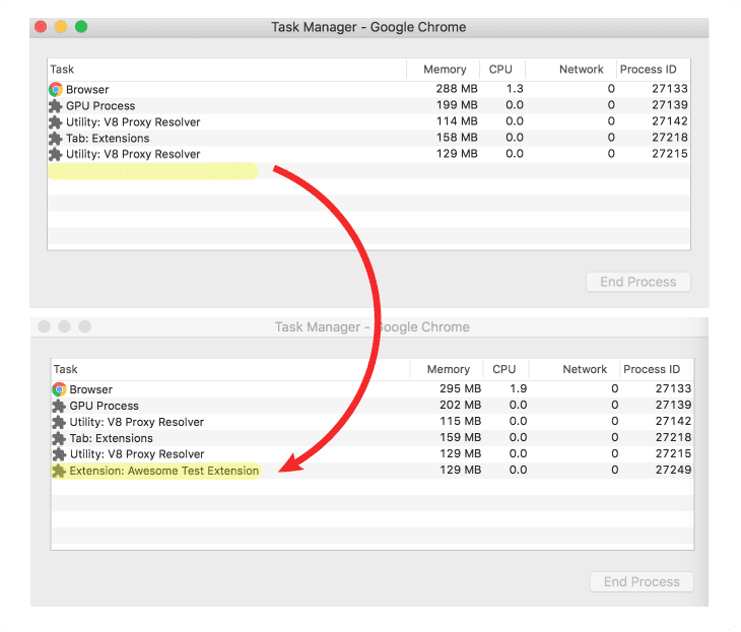
Open the task manager by clicking the Chrome Menu, hovering over more tools and selecting "Task Manager".
Background scripts unload on their own after a few seconds of inactivity. If any last minute cleanup
is required, listen to the runtime.onSuspend event.
chrome.runtime.onSuspend.addListener(function() {
console.log("Unloading.");
chrome.browserAction.setBadgeText({text: ""});
});
However, persisting data should be preferred over relying on runtime.onSuspend. It doesn't
allow for as much cleanup as may be needed and will not help in case of a crash.
