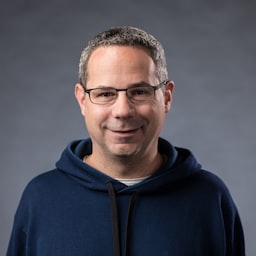The App Badging API allows installed web apps to set an application-wide badge on the app icon.
What is the App Badging API?
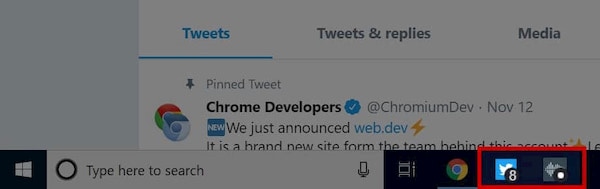
The App Badging API allows installed web apps to set an application-wide badge, shown in an operating-system-specific place associated with the application (such as the shelf or home screen).
Badging makes it easy to subtly notify the user that there is new activity that might require their attention, or to indicate a small amount of information, such as an unread count.
Badges tend to be more user-friendly than notifications, and can be updated with a much higher frequency, since they don't interrupt the user. And, because they don't interrupt the user, they don't need the user's permission.
Possible use cases
Examples of apps that might use this API include:
- Chat, email, and social apps, to signal that new messages have arrived, or to show the number of unread items.
- Productivity apps, to signal that a long-running background task (such as rendering an image or video) has completed.
- Games, to signal that a player action is required (e.g., in Chess, when it is the player's turn).
Support
The App Badging API works on Windows, and macOS, in Chrome 81 and Edge 81 or later. Support for ChromeOS is in development and will be available in a future release. On Android, the Badging API is not supported. Instead, Android automatically shows a badge on app icon for the installed web app when there is an unread notification, just as for Android apps.
Try it
- Open the App Badging API demo.
- When prompted, click Install to install the app, or use the Chrome menu to install it.
- Open it as an installed PWA. Note, it must be running as an installed PWA (in your task bar or dock).
- Click the Set or Clear button to set or clear the badge from the app icon. You can also provide a number for the Badge value.
How to use the App Badging API
To use the App Badging API, your web app needs to meet Chrome's installability criteria, and users must add it to their home screens.
The Badge API consists of two methods on navigator:
setAppBadge(number): Sets the app's badge. If a value is provided, set the badge to the provided value otherwise, display a plain white dot (or other flag as appropriate to the platform). Settingnumberto0is the same as callingclearAppBadge().clearAppBadge(): Removes the app's badge.
Both return empty promises you can use for error handling.
The badge can either be set from the current page, or from the registered service worker. To set or clear the badge (in either the foreground page or the service worker), call:
// Set the badge
const unreadCount = 24;
navigator.setAppBadge(unreadCount).catch((error) => {
//Do something with the error.
});
// Clear the badge
navigator.clearAppBadge().catch((error) => {
// Do something with the error.
});
In some cases, the operating system may not allow the exact representation of the badge. In such cases, the browser will attempt to provide the best representation for that device. For example, because the Badging API isn't supported on Android, Android only ever shows a dot instead of a numeric value.
Don't assume anything about how the user agent displays the badge.
Some user agents may take a number like "4000" and rewrite it as
"99+". If you saturate the badge yourself (for example by setting it to "99")
then the "+" won't appear. No matter the actual number, just call
setAppBadge(unreadCount) and let the user agent deal with
displaying it accordingly.
While the App Badging API in Chrome requires an installed app, you shouldn't make calls to the Badging API dependent on the install state. Just call the API when it exists, as other browsers may show the badge in other places. If it works, it works. If not, it simply doesn't.
Setting and clearing the badge in the background from a service worker
You can also set the app badge in the background using the service worker. Do this either through periodic background sync, the Push API, or a combination of both.
Periodic background sync
Periodic background sync allows a service worker
to periodically poll the server, which could be used to get an updated status,
and call navigator.setAppBadge().
However, the frequency at which the sync is called isn't perfectly reliable, and is called the at discretion of the browser.
Web Push API
The Push API allows servers to send messages to service workers,
which can run JavaScript code even when no foreground page is running. Thus,
a server push could update the badge by calling navigator.setAppBadge().
However, most browsers, Chrome included, require a notification to be displayed whenever a push message is received. This is fine for some use cases (for example showing a notification when updating the badge) but makes it impossible to subtly update the badge without displaying a notification.
In addition, users must grant your site notification permission in order to receive push messages.
A combination of both
While not perfect, using Push API and periodic background sync together provides a good solution. High priority information is delivered via the Push API, showing a notification and updating the badge. And lower priority information is delivered by updating the badge, either when the page is open, or via periodic background sync.
Feedback
The Chrome team wants to hear about your experiences with the App Badging API.
Tell us about the API design
Is there something in the API that doesn't work as you expected? Or are there missing methods or properties that you need to implement your idea? Do you have a question or comment on the security model?
- File a spec issue on the Badging API GitHub repo, or add your thoughts to an existing issue.
Report a problem with the implementation
Did you find a bug with Chrome's implementation? Or is the implementation different from the spec?
- File a bug at https://new.crbug.com. Be sure to include as much detail as
you can, simple instructions for reproducing, and set Components to
UI>Browser>WebAppInstalls.
Show support for the API
Planning to use the App Badging API on your site? Your public support helps the Chrome team to prioritize features, and shows other browser vendors how critical it is to support them.
- Send a tweet to @ChromiumDev using the hashtag
#BadgingAPIand let us know where and how you're using it.
Helpful links
- Public explainer
- Spec draft
- Badging API Demo | Badging API Demo source
- Tracking bug
- ChromeStatus.com entry
- Blink Component:
UI>Browser>WebAppInstalls
Hero photo by Prateek Katyal on Unsplash