Google 用户调研。
Chrome 72 中 Chrome 开发者工具的新功能和重大变化包括:
- 在“性能”面板中直观呈现效果指标。
- 突出显示 DOM 树中的文本节点。
- 从 DOM 树复制 DOM 节点的 JS 路径。
- “审核”面板更新,包括一项用于检测 JS 库的新审核,以及用于从命令菜单访问“审核”面板的新关键字。
这些版本说明的视频版本
直观呈现效果指标
在记录网页加载后,开发者工具现在会在“Timings”(时间)部分标记 DOMContentLoaded 和首次有效渲染等性能指标。
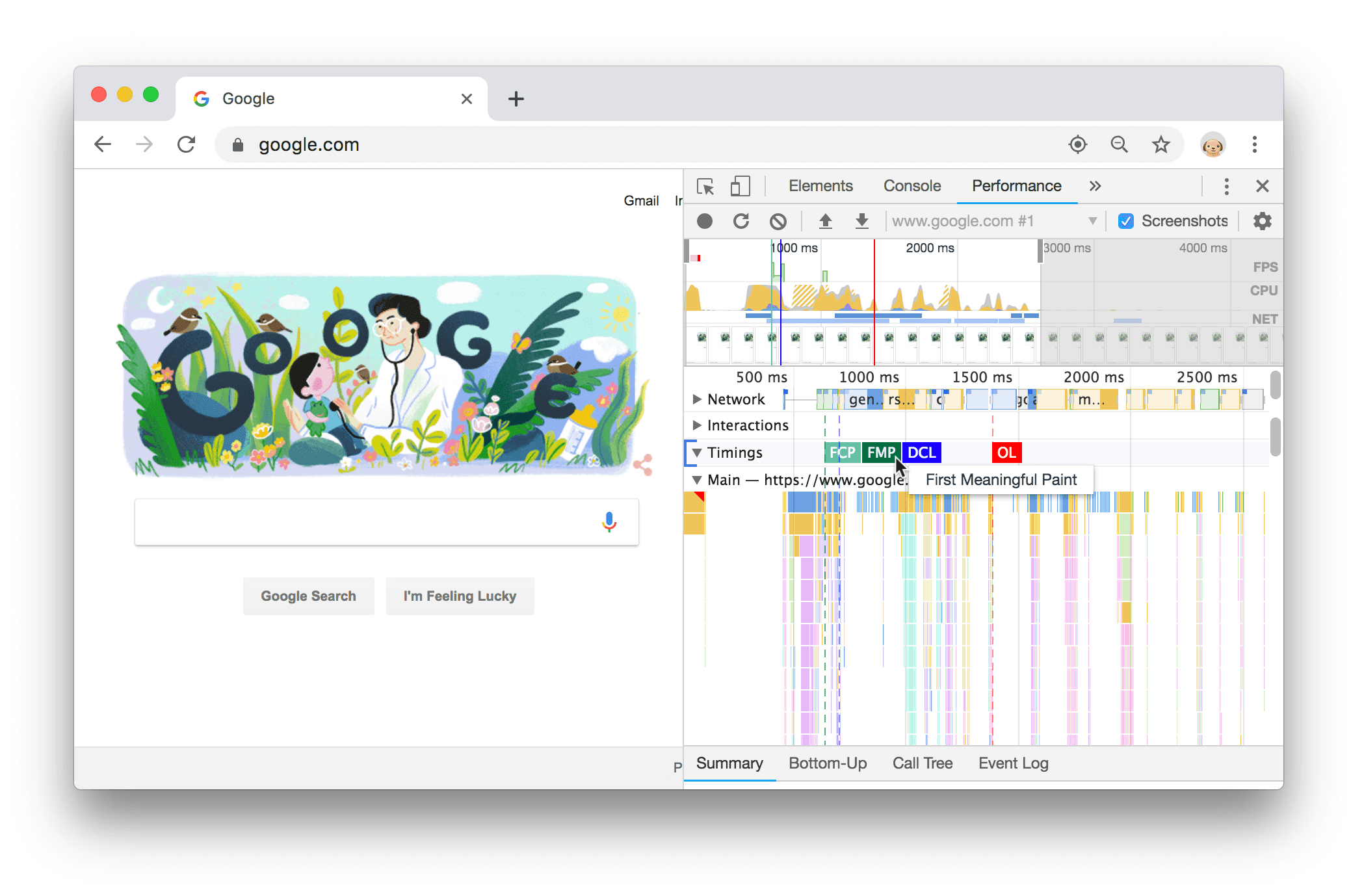
图 1. “Timing”部分中的“First Meaningful Paint”
突出显示文本节点
现在,当您将鼠标悬停在 DOM 树中的文本节点上时,开发者工具会在视口中突出显示该文本节点。
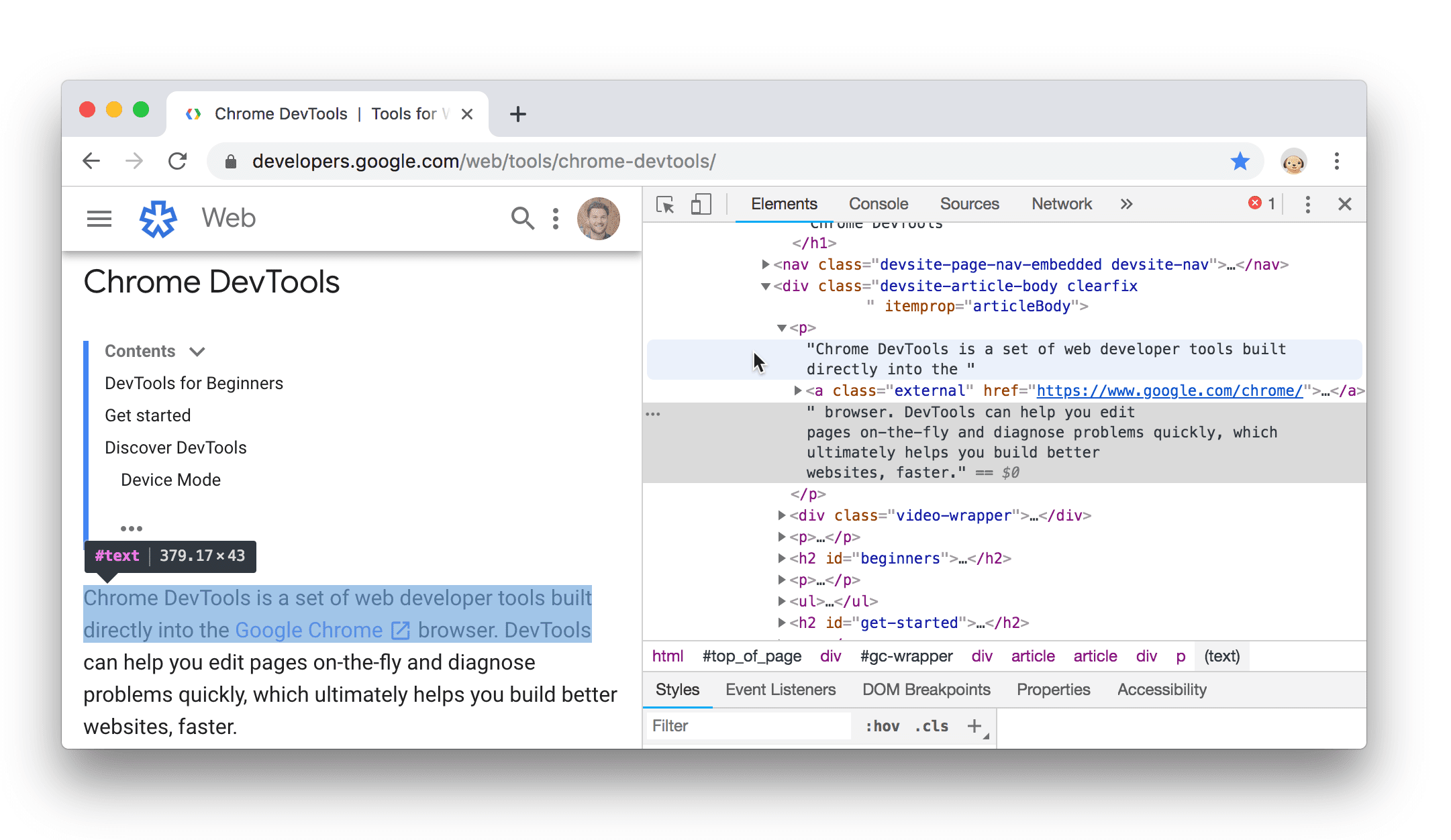
图 2. 突出显示文本节点
复制 JS 路径
假设您正在编写一个自动化测试,其中涉及点击节点(可能使用 Puppeteer 的 page.click() 函数),并且您想快速获取对该 DOM 节点的引用。通常的工作流程是前往“元素”面板,右键点击 DOM 树中的节点,依次选择复制 > 复制选择器,然后将该 CSS 选择器传递给 document.querySelector()。但如果节点位于 Shadow DOM 中,此方法将不起作用,因为选择器会生成来自影子树内的路径。
如需快速获取对 DOM 节点的引用,请右键点击该 DOM 节点,然后依次选择复制 > 复制 JS 路径。开发者工具会将指向该节点的 document.querySelector() 表达式复制到剪贴板。如上所述,在处理 Shadow DOM 时,此方法尤为有用,但您也可以将其用于任何 DOM 节点。
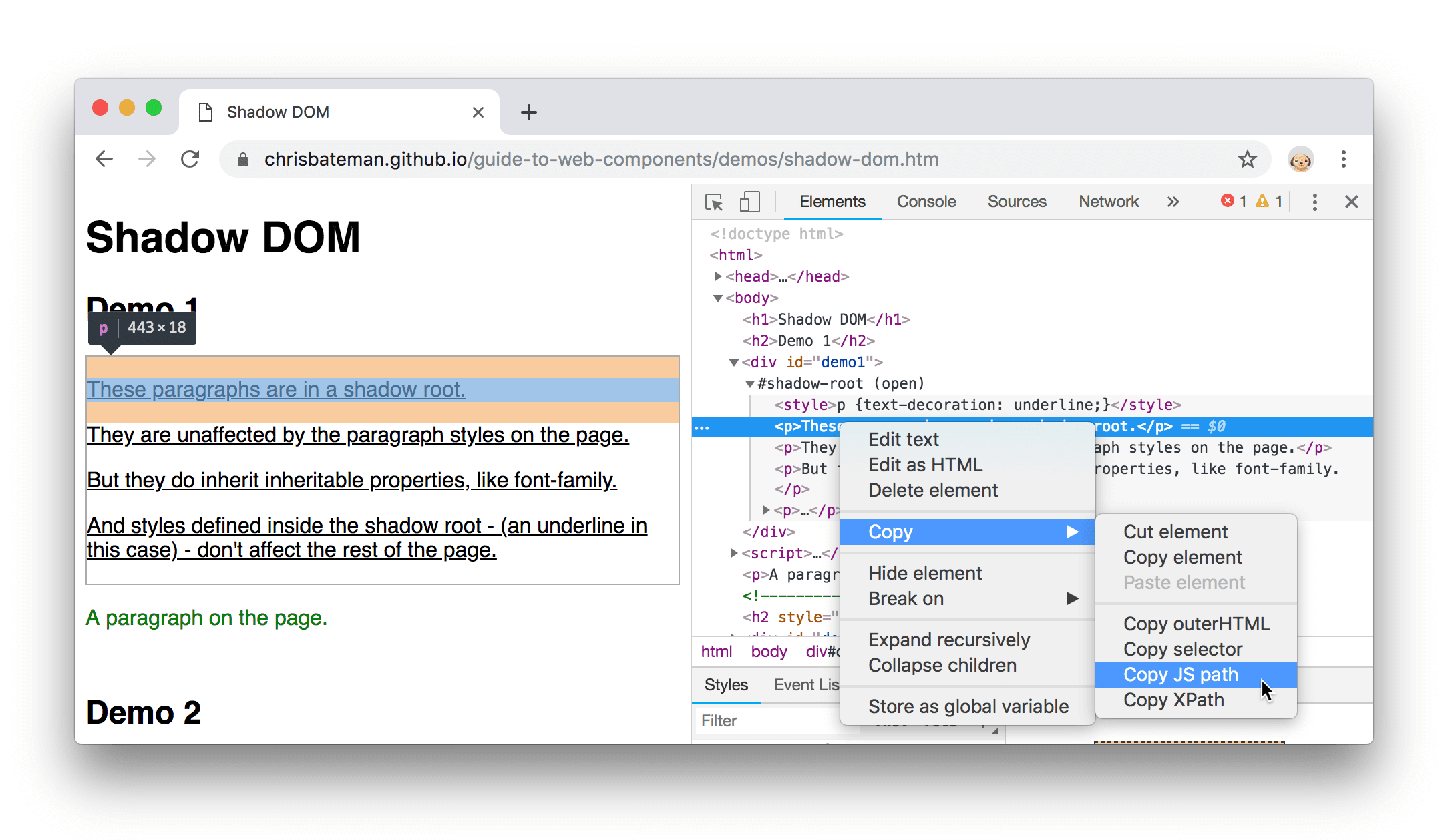
图 3. 复制 JS 路径
开发者工具会将类似以下内容的表达式复制到剪贴板:
document.querySelector('#demo1').shadowRoot.querySelector('p:nth-child(2)')
“审核”面板更新
“审核”面板现在运行的是 Lighthouse 3.2。版本 3.2 包含一项名为“检测到的 JavaScript 库”的新审核。此审核会列出 Lighthouse 在网页上检测到的 JavaScript 库。您可以在报告中的最佳实践 > 通过的审核下找到此审核。
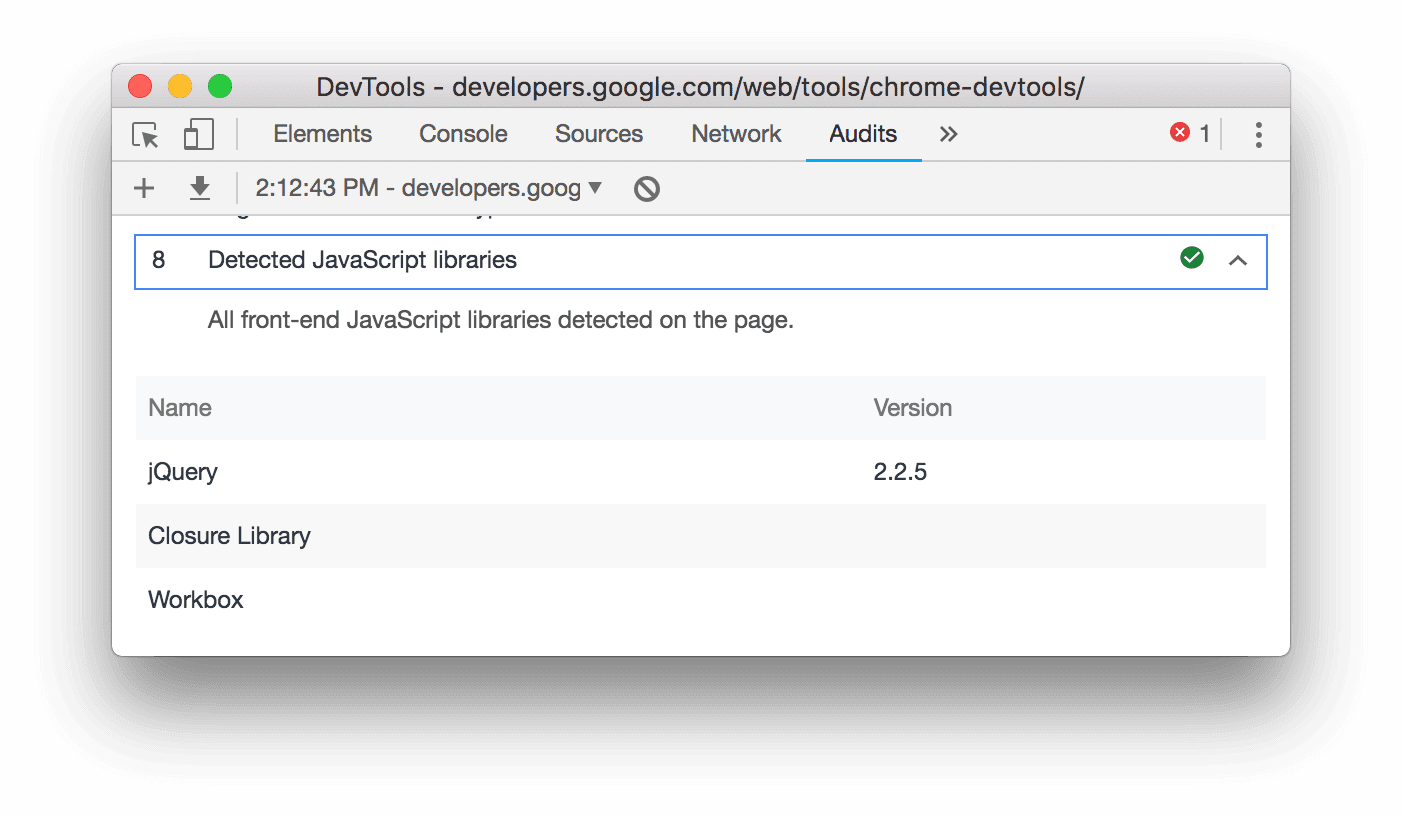
图 4. 检测到的 JavaScript 库
此外,您现在可以通过在命令菜单中输入 Lighthouse 或 PWA 来访问“审核”面板。
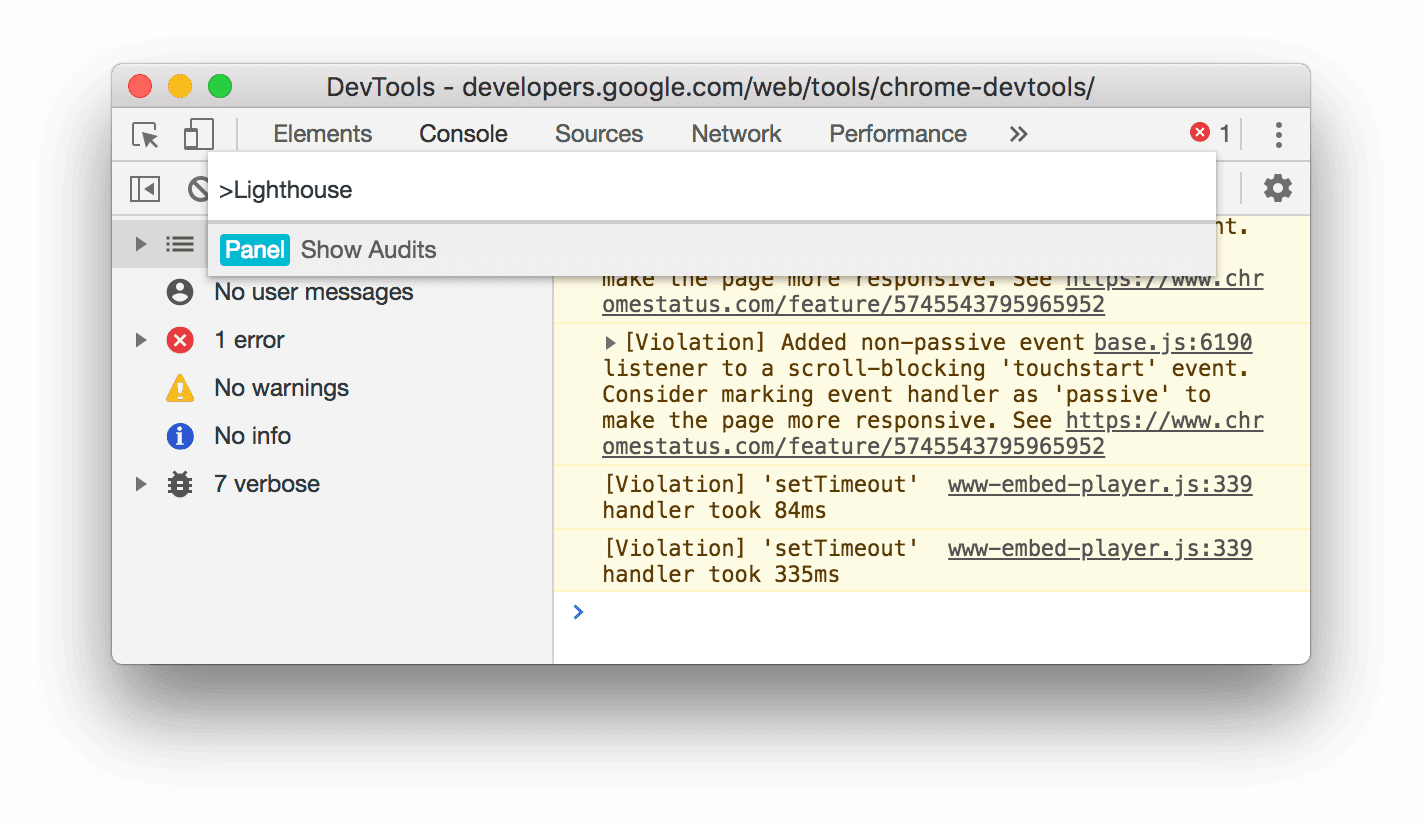
图 5. 在命令菜单中输入 lighthouse
下载预览渠道
不妨考虑使用 Chrome Canary 版、开发者版或 Beta 版作为默认开发浏览器。通过这些预览渠道,您可以访问最新的 DevTools 功能,测试最前沿的 Web 平台 API,并在用户发现问题之前帮助您找到网站上的问题!
与 Chrome 开发者工具团队联系
您可以使用以下选项讨论新功能、更新或与开发者工具相关的任何其他内容。
- 请前往 crbug.com 向我们提交反馈和功能请求。
- 在开发者工具中,依次选择 更多选项 > 帮助 > 报告 DevTools 问题,以报告 DevTools 问题。
- 在 Twitter 上向 @ChromeDevTools 发送推文。
- 在 DevTools 新变化 YouTube 视频或 DevTools 提示 YouTube 视频中发表评论。
开发者工具的新变化
开发者工具的新变化系列中涵盖的所有内容。
- 开发者工具 MCP 服务器更新
- 改进了轨迹分享功能
- 对 @starting-style 的支持
- 用于显示的编辑器 widget:masonry
- Lighthouse 13
- Gemini 提供的代码建议
- 开发者工具 MCP 服务器的增强功能
- 更快地获取 AI 助理的帮助
- 使用 Gemini 调试完整性能轨迹
- 切换抽屉式导航栏方向
- Google 开发者计划
- 其他亮点
- 适用于 AI 代理的 Chrome 开发者工具 (MCP)
- 使用 Gemini 调试网络依赖树
- 导出与 Gemini 的对话
- “效果”面板中的持久轨道配置
- 过滤 IP 地址保护网络请求
- 元素 > 布局标签页添加了瀑布流布局支持
- Lighthouse 12.8.2
- 其他亮点
- 使用 Gemini 调试更多分析洞见
- 在“网络状况”中模拟“Save-Data”标头
- 在 CSS 属性提示中查看基准状态
- 替换用户代理客户端提示中的设备规格
- Lighthouse 12.8.0
- 其他亮点
- 更可靠、更高效的 Chrome 开发者工具
- 在 AI 辅助功能中上传图片以进行样式设置
- 向“网络”中的表格添加请求标头
- 查看 2025 年 Google I/O 大会的亮点
- 其他亮点
- 改进了“效果”面板
- “网络依赖关系树”数据洞见中的预连接源
- “文档请求延迟时间”数据洞见中的服务器响应和重定向时间
- “网络请求摘要”中的重定向
- 减少了性能轨迹中的噪声
- 已弃用“停用 JavaScript 示例”
- 传感器中的地理定位精确度形参
- “元素”面板改进
- 更轻松地调试复杂的 CSS 值
- Elements 中的@function 支持 > 样式
- 网络面板改进
- has-request-header 过滤条件
- 独立式 Web 应用中的直接套接字
- 其他亮点
- 无障碍功能
- 2025 年 Google I/O 大会版
- 使用 Gemini 修改 CSS 并将更改保存到工作区
- 连接工作区文件夹并将更改保存回源文件
- 向 Gemini 询问有关效果分析的问题
- 使用 Gemini 为效果分析结果添加注释
- 在与 Gemini 的对话中添加屏幕截图
- “效果”面板中的新数据洞见
- 重复的 JavaScript
- 旧版 JavaScript
- 推测现在支持规则标记
- Lighthouse 12.6.0
- 其他亮点
- 无障碍功能
- 改进了“效果”面板
- 新的效果分析
- 点击即可突出显示
- “网络请求摘要”中的服务器计时
- 在“隐私和安全”中过滤 Cookie
- 各个面板中表格的大小(以 kB 为单位)
- 自动补全功能支持“元素”>“样式”中的边角形状和边角*-形状
- 实验性功能:突出显示 DOM 中元素和属性存在的问题
- Lighthouse 12.5.0
- 其他亮点
- 改进了“效果”面板
- 性能中的个人资料和函数调用的来源和脚本链接
- 按阶段划分的 LCP 实地数据支持
- 网络依赖关系树数据分析
- “摘要”中显示时长,而不是总时间和自身时间
- “执行用时最长的堆栈”突出显示功能
- 改进了各种面板的空状态
- “元素”中的无障碍功能树状视图
- Lighthouse 12.4.0
- 其他亮点
- “隐私和安全”面板
- 改进了“效果”面板
- 校准后的 CPU 节流预设
- 在同一 AI 对话中选择不同的效果活动
- “效果”中的第一方和第三方突出显示
- 标记工具提示和分析洞见中的实测数据
- 强制自动重排数据分析
- “优化 DOM 大小”数据洞见
- 使用 console.timeStamp 扩展性能轨迹
- “元素”面板改进
- 动画样式的实时值
- 支持 :open 伪类和各种伪元素
- 复制所有控制台消息
- “内存”面板中的字节单位
- 其他亮点
- 持久的 AI 聊天记录
- 改进了“效果”面板
- 图片投放分析数据
- 传统键盘导航和现代键盘导航
- 忽略火焰图中的无关脚本
- 悬停时显示时间轴标记和范围突出显示效果
- 建议的限制设置
- 叠加层中的时间标记
- “摘要”中的 JS 调用堆栈轨迹
- 徽章设置已移至 Elements 中的菜单
- 新增“新变化”面板
- Lighthouse 12.3.0
- 其他亮点
- 使用 Gemini 调试网络请求、源文件和性能轨迹
- 查看 AI 聊天记录
- 在“应用”>“存储空间”中管理扩展程序存储空间
- 性能改进
- 实时指标中的互动阶段
- “摘要”标签页中的渲染阻塞信息
- 支持 scheduler.postTask 事件及其发起者箭头
- “动画”面板和“元素”>“样式”标签页改进
- 从“元素”>“样式”跳转到“动画”
- “计算”标签页中的实时更新
- 传感器中的计算压力模拟
- “内存”面板中按来源分组的同名 JS 对象
- 设置页面焕然一新
- “性能数据分析”面板已弃用,并已从开发者工具中移除
- 其他亮点
- 使用 Gemini 调试 CSS
- 在专用设置标签页中控制 AI 功能
- 改进了“效果”面板
- 添加注释并分享效果发现
- 直接在“效果”面板中获取效果分析
- 更轻松地发现过度的布局偏移
- 找出未合成的动画
- 硬件并发移至传感器
- 忽略匿名脚本,专注于堆栈轨迹中的代码
- 元素 > 样式:支持网格叠加层和 CSS 范围关键字的 sideways-* 书写模式
- 在时间跨度和快照模式下针对非 HTTP 网页运行 Lighthouse 审核
- 无障碍功能改进
- 其他亮点
- 网络面板改进
- 重新构想的网络过滤器
- HAR 导出功能现在默认排除敏感数据
- “元素”面板改进
- text-emphasis-* 属性的自动补全值
- 使用徽章标记滚动溢出
- 改进了“效果”面板
- 实时指标中的建议
- 浏览面包屑导航
- “内存”面板改进
- 新的“已分离的元素”配置文件
- 改进了纯 JS 对象的命名
- 关闭动态主题
- Chrome 实验:进程共享
- Lighthouse 12.2.1
- 其他亮点
- 记录器支持导出到 Puppeteer(适用于 Firefox)
- 改进了“效果”面板
- 实时指标观测
- 网络轨道中的搜索请求
- 查看 performance.mark 和 performance.measure 调用的堆栈轨迹
- 在“自动填充”面板中使用测试地址数据
- “元素”面板改进
- 强制设置特定元素的更多状态
- “元素”>“样式”现在可自动补全更多网格属性
- Lighthouse 12.2.0
- 其他亮点
- Gemini 控制台数据分析功能即将在大多数欧洲国家/地区推出
- “效果”面板更新
- 增强型网络轨道
- 使用可扩展性 API 自定义效果数据
- “时间安排”轨道中的详细信息
- 复制“网络”面板中列出的所有请求
- 使用命名 HTML 标记,减少杂乱,更快地获取堆快照
- 打开“动画”面板以捕获动画并实时修改 @keyframes
- Lighthouse 12.1.0
- 无障碍功能改进
- 其他亮点
- 在“元素”面板中检查 CSS 锚点定位
- “来源”面板改进
- 增强了“一律不在此处暂停”功能
- 新的滚动贴靠事件监听器
- 网络面板改进
- 更新了网络节流预设
- HAR 格式的自定义字段中的 service worker 信息
- 在“性能”面板中发送和接收 WebSocket 事件
- 其他亮点
- 改进了“效果”面板
- 使用更新后的轨道配置模式移动和隐藏轨道
- 忽略火焰图中的脚本
- 将 CPU 降频 20 倍
- “效果数据分析”面板将被弃用
- 使用堆快照中的新过滤条件查找过多的内存用量
- 在“应用”>“存储”中检查存储分区
- 使用命令行标志停用自 XSS 警告
- Lighthouse 12.0.0
- 其他亮点
- 借助 Gemini 更好地了解控制台中的错误和警告
- 在“元素”>“样式”中支持@position-try 规则
- “来源”面板改进
- 配置自动美化打印和括号闭合
- 已处理的被拒绝的 Promise 会被识别为已捕获
- 控制台中的错误原因
- 网络面板改进
- 检查早期提示标头
- 隐藏瀑布图列
- 改进了“效果”面板
- 捕获 CSS 选择器统计信息
- 更改顺序和隐藏曲目
- 忽略“内存”面板中的保留器
- Lighthouse 11.7.1
- 其他亮点
- 新的自动填充面板
- 增强了 WebRTC 的网络节流功能
- “动画”面板中支持滚动条驱动的动画
- 改进了“元素”>“样式”中的 CSS 嵌套支持
- 增强型“效果”面板
- 在火焰图中隐藏函数及其子项
- 从所选发起者到其发起的事件的箭头
- Lighthouse 11.6.0
- “内存”>“堆快照”中特殊类别的提示
- 应用 > 存储空间更新
- 共享存储空间使用的字节数
- Web SQL 已完全弃用
- “覆盖面”面板改进
- “图层”面板可能即将被弃用
- JavaScript 性能剖析器弃用:第四阶段(最终阶段)
- 其他亮点
- 寻找复活节彩蛋
- “元素”面板更新
- 在“元素”>“样式”中模拟已聚焦的网页
- 在
var()回退中添加了颜色选择器、角度时钟和缓动编辑器 - CSS 长度工具已弃用
- “效果”>“主要轨道”中针对所选搜索结果的弹出式窗口
- “媒体网络”面板更新
- “网络”>“EventStream”标签页中的“清除”按钮和搜索过滤条件
- “网络”>“Cookie”中包含第三方 Cookie 豁免原因的提示框
- 启用和停用“来源”中的所有断点
- 在 Node.js 版开发者工具中查看已加载的脚本
- Lighthouse 11.5.0
- 无障碍功能改进
- 其他亮点
- 录音机扩展程序的官方合集现已上线
- 网络改进
- “状态”列中的失败原因
- 改进了“复制”子菜单
- 性能改进
- 时间轴中的面包屑
- 主轨道中的事件发起者
- Node.js 开发者工具的 JavaScript 虚拟机实例选择器菜单
- “来源”中的新快捷方式和命令
- 元素改进
- 现在可以在“样式”中修改 ::view-transition 伪元素
- 对块容器的 align-content 属性支持
- 为模拟的可折叠设备提供姿态支持
- 动态主题
- “网络”和“应用”面板中的第三方 Cookie 逐步淘汰警告
- Lighthouse 11.4.0
- 无障碍功能改进
- 其他亮点
- 元素改进
- “网络”面板中简化的过滤条件栏
@font-palette-values支持- 支持的用例:自定义属性作为另一自定义属性的后备
- 改进了对源代码映射的支持
- 改进了“效果”面板
- 增强型互动跟踪
- “自下而上”“调用树”和“事件日志”标签页中的高级过滤
- “来源”面板中的缩进标记
- “网络”面板中针对替换的标头和内容的实用提示
- 用于添加和移除请求屏蔽模式的新命令菜单选项
- 移除了 CSP 违规行为实验
- Lighthouse 11.3.0
- 无障碍功能改进
- 其他亮点
- 第三方 Cookie 逐步淘汰
- 使用 Privacy Sandbox Analysis Tool 分析网站的 Cookie
- 增强了忽略商品详情功能
- node_modules 的默认排除模式
- 如果捕获到异常或异常传递到非忽略代码,则捕获到的异常现在会停止执行
x_google_ignoreList在源代码映射中重命名为ignoreList- 远程调试期间新增的输入模式切换功能
- “元素”面板现在会显示 #document 节点的网址
- “应用”面板中的有效内容安全政策
- 改进了动画调试功能
- “来源”中的“您信任此代码吗?”对话框和“控制台”中的自 XSS 警告
- Web Worker 和 Worklet 中的事件监听器断点
- 适用于
<audio>和<video>的新媒体徽章 - 预加载已重命名为推测加载
- Lighthouse 11.2.0
- 无障碍功能改进
- 其他亮点
- 改进了“元素”>“样式”中的 @property 部分
- 可修改的 @property 规则
- 系统会报告无效的 @property 规则存在的问题
- 更新了要模拟的设备列表
- 在“来源”中以美观格式打印脚本标记中的内嵌 JSON
- 在控制台中自动补全私有字段
- Lighthouse 11.1.0
- 无障碍功能改进
- 弃用 Web SQL
- 应用 > 清单中的屏幕截图宽高比验证
- 其他亮点
- “元素”>“样式”中新增了自定义属性部分
- 更多本地替换改进
- 增强型搜索
- 改进了“来源”面板
- “来源”面板中的工作区经过简化
- 对“来源”中的窗格重新排序
- 为更多脚本类型提供语法突出显示和美观打印功能
- 模拟 prefers-reduced-transparency 媒体功能
- Lighthouse 11
- 无障碍功能改进
- 其他亮点
- 网络面板改进
- 更快地在本地替换 Web 内容
- 替换 XHR 和 fetch 请求的内容
- 隐藏 Chrome 扩展程序请求
- 可读的 HTTP 状态代码
- 默认启用的“来源”设置:代码折叠和自动显示文件
- 改进了第三方 Cookie 问题的调试
- 新颜色
- Lighthouse 10.4.0
- 在“应用”面板中调试预加载
- 适用于开发者工具的 C/C++ WebAssembly 调试扩展程序现已开源
- 其他亮点
- (实验性)新的渲染模拟:prefers-reduced-transparency
- (实验性)增强型协议监控器
- 改进了对缺少样式表的调试
- “元素”>“样式”>“缓动编辑器”中的线性时间支持
- 存储分区支持和元数据视图
- Lighthouse 10.3.0
- 无障碍功能:键盘命令和改进的屏幕阅读
- 其他亮点
- 元素改进
- 新的 CSS 子网格徽章
- 提示中的选择器特异性
- 提示中的自定义 CSS 属性值
- 来源改进
- CSS 语法突出显示
- 设置条件断点的快捷方式
- 应用 > 反弹跟踪缓解措施
- Lighthouse 10.2.0
- 默认忽略内容脚本
- 网络 > 改进了响应
- 其他亮点
- WebAssembly 调试支持
- 改进了 Wasm 应用中的步进行为
- 使用“元素”面板和“问题”标签页调试自动填充功能
- Recorder 中的断言
- Lighthouse 10.1.1
- 性能增强
- performance.mark() 在“性能”>“时间”中显示悬停时的计时
- profile() 命令会填充“性能”>“主线程”
- 针对用户互动缓慢的警告
- 网页指标更新
- JavaScript 性能剖析器弃用:第 3 阶段
- 其他亮点
- 替换网络响应标头
- 改进了 Nuxt、Vite 和 Rollup 调试功能
- “元素”>“样式”中的 CSS 改进
- 无效的 CSS 属性和值
- 指向动画简写属性中的关键帧
- 新的控制台设置:在按 Enter 键时自动补全
- 命令菜单突出显示了已创作的文件
- JavaScript 性能分析器弃用:第二阶段
- 其他亮点
- 录制工具更新
- 记录器重放扩展程序
- 使用穿透选择器记录
- 将录制内容导出为包含 Lighthouse 分析的 Puppeteer 脚本
- 获取录音机扩展程序
- 元素 > 样式更新
- “样式”窗格中的 CSS 文档
- 支持 CSS 嵌套
- 在控制台中标记日志点和条件断点
- 在调试期间忽略无关的脚本
- 已开始弃用 JavaScript 性能分析器
- 模拟对比度下降
- Lighthouse 10
- 其他亮点
- 使用“样式”窗格调试 HD Color
- 增强了断点用户体验
- 可自定义的录制器快捷键
- 改进了 Angular 的语法突出显示
- 重新整理了“应用”面板中的缓存
- 其他亮点
- 重新加载时清除性能面板
- 录制工具更新
- 在记录器中查看并突出显示用户流程的代码
- 自定义录制的选择器类型
- 在录制时修改用户流
- 自动就地美化打印
- 改进了 Vue、SCSS 等的语法突出显示和内嵌预览
- 控制台中符合人体工程学且一致的自动补全功能
- 其他亮点
- 记录器:复制为步骤、网页内重放、步骤的上下文菜单的选项
- 在性能记录中显示实际的函数名称
- 控制台和“来源”面板中的新键盘快捷键
- 改进了 JavaScript 调试功能
- 其他亮点
- [实验性] 改进了管理断点的用户体验
- [实验性] 自动就地美化打印
- 针对无效 CSS 属性的提示
- 在“记录器”面板中自动检测 XPath 和文本选择器
- 逐步执行以逗号分隔的表达式
- 改进了“忽略列表”设置
- 其他亮点
- 在开发者工具中自定义键盘快捷键
- 使用键盘快捷键切换浅色主题和深色主题
- 在内存检查器中突出显示 C/C++ 对象
- 支持在导入 HAR 文件时提供完整的发起方信息
- 在按下
Enter后开始 DOM 搜索 - 为
align-contentCSS flexbox 属性显示start和end图标 - 其他亮点
- 在“来源”面板中按“已编写”/“已部署”将文件分组
- 异步操作的关联堆栈轨迹
- 自动忽略已知的第三方脚本
- 改进了调试期间的调用堆栈
- 在“来源”面板中隐藏已列入忽略列表的来源
- 在命令菜单中隐藏忽略列表中的文件
- “效果”面板中的新“互动”轨道
- “性能数据分析”面板中的 LCP 时间分解图
- 在“录音机”面板中自动生成录音的默认名称
- 其他亮点
- 在 Recorder 中逐步重放
- 支持在“Recorder”面板中将鼠标悬停在事件上
- “性能数据分析”面板中的 Largest Contentful Paint (LCP)
- 将文字闪烁 (FOIT、FOUT) 确定为布局偏移的潜在根本原因
- “清单”窗格中的协议处理程序
- “元素”面板中的顶层徽章
- 在运行时附加 Wasm 调试信息
- 支持在调试期间进行实时编辑
- 在“样式”窗格中查看和修改 @scope at 规则
- 源代码映射改进
- 其他亮点
- 在调试期间重启帧
- “Recorder”面板中的慢速重放选项
- 为“录音机”面板构建扩展程序
- 在“来源”面板中按“已编写”/“已部署”将文件分组
- “性能洞察”面板中的新“用户计时”轨道
- 显示元素的分配 slot
- 模拟性能记录的硬件并发
- 在自动补全 CSS 变量时预览非颜色值
- 在“往返缓存”窗格中识别阻塞框架
- 改进了 JavaScript 对象的自动补全建议
- 改进了源映射
- 其他亮点
- 在记录器面板中捕获双击和右键点击事件
- Lighthouse 面板中新增了时间跨度模式和快照模式
- 改进了“性能数据分析”面板中的缩放控制功能
- 确认删除性能记录
- 重新排序“元素”面板中的窗格
- 在浏览器外部选择颜色
- 改进了调试期间的内嵌值预览
- 支持虚拟身份验证器的大型 blob
- “来源”面板中的新键盘快捷键
- 改进了源映射
- 预览版功能:新的“效果分析”面板
- 用于模拟浅色主题和深色主题的新快捷方式
- 改进了“网络预览”标签页的安全性
- 改进了在断点处的重新加载
- 控制台更新
- 在开始时取消用户流记录
- 在“样式”窗格中显示继承的突出显示伪元素
- 其他亮点
- [实验性] 复制 CSS 更改
- [实验性] 在浏览器外部选择颜色
- 以 JSON 文件格式导入和导出录制的用户流
- 在“样式”窗格中查看级联层
- 支持
hwb()颜色函数 - 改进了私有属性的显示
- 其他亮点
- [实验性] Lighthouse 面板中的新时间跨度和快照模式
- 在“样式”窗格中查看和修改 @supports at 规则
- 默认支持常见选择器
- 自定义录制内容的选定器
- 重命名录制内容
- 悬停时预览类/函数属性
- “性能”面板中的部分呈现帧
- 其他亮点
- 限制 WebSocket 请求
- “应用”面板中的“New Reporting API”窗格
- 支持在“记录器”面板中等待元素变为可见/可点击
- 改进了控制台样式、格式和过滤功能
- 使用源映射文件调试 Chrome 扩展程序
- 改进了“来源”面板中的来源文件夹树
- 在“来源”面板中显示 worker 源文件
- Chrome 的自动深色主题更新
- 支持触控的颜色选择器和分屏窗格
- 其他亮点
- 预览版功能:整页模式的无障碍功能树
- “更改”标签页中更精确的更改
- 为用户流程记录设置更长的超时时间
- 确保您的网页可通过“往返缓存”标签页进行缓存
- 新的“属性”窗格过滤器
- 模拟 CSS forced-colors 媒体功能
- 在鼠标指针悬停时显示标尺命令
- 在 Flexbox 编辑器中支持
row-reverse和column-reverse - 用于重放 XHR 和展开所有搜索结果的新键盘快捷键
- Lighthouse 面板中的 Lighthouse 9
- 改进了“来源”面板
- 其他亮点
- [实验性]“Reporting API”窗格中的端点
- 预览版功能:新的“Recorder”面板
- 在设备模式下刷新设备列表
- 使用“以 HTML 格式修改”功能自动补全
- 改进了代码调试体验
- 跨设备同步开发者工具设置
- 预览版功能:新的“CSS 概览”面板
- 恢复并改进了 CSS 长度编辑和复制体验
- 模拟 CSS prefers-contrast 媒体功能
- 模拟 Chrome 的自动深色主题功能
- 在“样式”窗格中以 JavaScript 格式复制声明
- “网络”面板中的新“载荷”标签页
- 改进了“属性”窗格中属性的显示
- 用于在控制台中隐藏 CORS 错误的选项
- 在控制台中正确预览和评估
Intl对象 - 一致的异步堆栈轨迹
- 保留控制台边栏
- “应用”面板中已弃用的“应用缓存”窗格
- [实验性]“应用”面板中的新“报告 API”窗格
- 新的 CSS 长度创作工具
- 隐藏“问题”标签页中的问题
- 改进了媒体资源的显示方式
- Lighthouse 面板中的 Lighthouse 8.4
- 对“来源”面板中的片段进行排序
- 新增了指向翻译后的版本说明的链接,以及用于报告翻译 bug 的链接
- 改进了开发者工具命令菜单的界面
- 以首选语言使用开发者工具
- 设备列表中的新 Nest Hub 设备
- 框架详情视图中的源试用
- 新的 CSS 容器查询徽章
- 用于反转广告资源网过滤条件的新复选框
- 控制台边栏即将弃用
- 在“问题”标签页和“网络”面板中显示原始
Set-Cookies标头 - 在控制台中将原生访问器始终显示为自有属性
- 为带有 #source网址 的内嵌脚本提供正确的错误堆栈轨迹
- 在“计算后”窗格中更改颜色格式
- 将自定义提示替换为原生 HTML 提示
- [实验性] 在“问题”标签页中隐藏问题
- “样式”窗格中的可修改 CSS 容器查询
- “网络”面板中的 Web Bundle 预览
- Attribution Reporting API 调试
- 改进了控制台中的字符串处理
- 改进了 CORS 调试功能
- Lighthouse 8.1
- “清单”窗格中的新备注网址
- 修复了 CSS 匹配选择器
- 在“网络”面板中整齐打印 JSON 响应
- CSS 网格编辑器
- 支持在控制台中进行
const重新声明 - 来源顺序查看器
- 用于查看帧详细信息的新快捷方式
- 增强了 CORS 调试支持
- 将 XHR 标签重命名为 Fetch/XHR
- 在“网络”面板中过滤 Wasm 资源类型
- “网络条件”标签页中设备的用户代理客户端提示
- 在“问题”标签页中报告 Quirks 模式问题
- 在“效果”面板中纳入计算交集
- Lighthouse 面板中的 Lighthouse 7.5
- 已弃用调用堆栈中的“重新启动帧”上下文菜单
- [实验性] 协议监控器
- [实验性] Puppeteer 记录器
- “网页指标”信息弹出式窗口
- 新的内存检查器
- 直观呈现 CSS scroll-snap
- 新的徽章设置窗格
- 增强了图片预览功能,可显示宽高比信息
- 新增了网络状况按钮,其中包含用于配置
Content-Encoding的选项 - 查看计算值的快捷方式
accent-color关键字- 使用颜色和图标对问题类型进行分类
- 删除 Trust Token
- “框架详情”视图中被屏蔽的功能
- 在“实验”设置中过滤实验
- “缓存空间”窗格中新增了
Vary Header列 - 支持 JavaScript 私有品牌检查
- 增强了对断点调试的支持
- 支持使用
[]注释进行悬停预览 - 改进了 HTML 文件的轮廓
- 用于 Wasm 调试的正确错误堆栈轨迹
- 新的 CSS Flexbox 调试工具
- 新的核心网页指标叠加层
- 将问题数量移到了控制台状态栏
- 报告 Trusted Web Activity 问题
- 在控制台中将字符串格式化为(有效)JavaScript 字符串字面量
- “应用”面板中的新“Trust Tokens”窗格
- 模拟 CSS color-gamut 媒体功能
- 改进了渐进式 Web 应用工具
- “网络”面板中的新
Remote Address Space列 - 性能改进
- 在框架详情视图中显示允许/不允许的功能
- “Cookie”窗格中的新
SameParty列 - 已弃用的非标准
fn.displayName支持 - “设置”菜单中
Don't show Chrome Data Saver warning的弃用 - [实验性] 在“问题”标签页中自动报告低对比度问题
- [实验性]“元素”面板中的完整无障碍功能树状视图
- 针对可信类型违规问题的调试支持
- 捕获视口之外的节点屏幕截图
- 针对网络请求的新“信任令牌”标签页
- Lighthouse 面板中的 Lighthouse 7
- 支持强制设置 CSS
:target状态 - 复制元素的新快捷键
- 自定义 CSS 属性的颜色选择器
- 用于复制 CSS 属性的新快捷键
- 新增了用于显示已解码 Cookie 的选项
- 仅清除可见的 Cookie
- “存储”窗格中新增了用于清除第三方 Cookie 的选项
- 为自定义设备修改用户代理客户端提示
- 持续记录“记录网络日志”设置
- 在“网络”面板中查看 WebTransport 连接
- 将“在线”重命名为“无节流”
- 控制台、“来源”面板和“样式”窗格中的新复制选项
- 框架详情视图中的新 Service Worker 信息
- 在“帧详情”视图中衡量内存信息
- 通过“问题”标签页提供反馈
- “性能”面板中的丢帧
- 在设备模式下模拟可折叠设备和双屏设备
- [实验性] 使用 Puppeteer 记录器自动执行浏览器测试
- [实验性]“样式”窗格中的字体编辑器
- [实验性] CSS Flexbox 调试工具
- [实验性] 新的“CSP 违规”标签页
- [实验性] 新的色彩对比度计算方法 - 高级感知对比度算法 (APCA)
- 更快的开发者工具启动速度
- 全新的 CSS 角度可视化工具
- 模拟不受支持的图片类型
- 在“存储空间”窗格中模拟存储空间配额大小
- “性能”面板中的新网页指标轨道
- 在“网络”面板中报告 CORS 错误
- “框架详情”视图中的跨源隔离信息
- 框架详情视图中的新 Web Worker 信息
- 显示已打开窗口的打开器框架详细信息
- 从“Service Worker”窗格中打开“网络”面板
- 复制媒体资源值
- 复制网络启动器的堆栈轨迹
- 在鼠标悬停时预览 Wasm 变量值
- 在控制台中评估 Wasm 变量
- 文件/内存大小的衡量单位保持一致
- 在“元素”面板中突出显示伪元素
- [实验性] CSS Flexbox 调试工具
- [实验性] 自定义组合键键盘快捷键
- 新的 CSS 网格调试工具
- 新的 WebAuthn 标签页
- 在顶部面板和底部面板之间移动工具
- “样式”窗格中的新“计算”边栏窗格
- 在“计算出的样式属性”窗格中对 CSS 属性进行分组
- Lighthouse 面板中的 Lighthouse 6.3
- “计时”部分中的
performance.mark()事件 - “网络”面板中的新
resource-type和url过滤条件 - 帧详细信息视图更新
- “更多工具”菜单中
Settings的弃用 - [实验性] 在“CSS 概览”面板中查看和修正色彩对比度问题
- [实验性] 在开发者工具中自定义键盘快捷键
- 新的媒体面板
- 使用“元素”面板上下文菜单捕获节点屏幕截图
- “问题”标签页更新
- 模拟缺少的本地字体
- 模拟不活跃用户
- 模拟
prefers-reduced-data - 支持新的 JavaScript 功能
- Lighthouse 面板中的 Lighthouse 6.2
- 弃用“Service Workers”窗格中的“其他来源”列表
- 显示过滤后商品的覆盖范围摘要
- “应用”面板中的新框架详情视图
- “样式”窗格中的易于辨认的颜色建议
- 在“元素”面板中恢复属性窗格
- “网络”面板中直观易懂的
X-Client-Data标头值 - 在“样式”窗格中自动补全自定义字体
- 在“网络”面板中始终显示资源类型
- “元素”和“网络”面板中的“清除”按钮
- CSS-in-JS 框架的样式编辑
- Lighthouse 面板中的 Lighthouse 6
- 弃用 First Meaningful Paint (FMP)
- 支持新的 JavaScript 功能
- “清单”窗格中的新应用快捷方式警告
- “时间”标签页中的 Service Worker
respondWith事件 - “计算后”窗格显示一致
- WebAssembly 文件的字节码偏移量
- 在“来源”面板中逐行复制和剪切
- 控制台设置更新
- “效果”面板更新
- 断点、条件断点和日志点的新图标
- 使用新的“问题”标签页修正网站问题
- 在检查模式提示中查看无障碍功能信息
- “效果”面板更新
- 控制台中更准确的承诺术语
- “样式”窗格更新
- 元素面板中属性窗格的弃用
- 清单窗格中的应用快捷方式支持
- 模拟视觉缺陷
- 模拟语言区域
- 跨源嵌入器政策 (COEP) 调试
- 断点、条件断点和日志点的新图标
- 查看设置了特定 Cookie 的网络请求
- 通过命令菜单停靠到左侧
- 主菜单中的“设置”选项已移至其他位置
- “审核”面板现已更名为“Lighthouse”面板
- 删除文件夹中的所有本地替换项
- 更新了长时间运行的任务的界面
- 清单窗格中的可遮罩图标支持
- 设备模式下的 Moto G4 支持
- 与 Cookie 相关的更新
- 更准确的 Web 应用清单图标
- 将鼠标悬停在 CSS
content属性上,即可查看未转义的值 - 控制台中的源映射错误
- 用于禁止滚动范围超出文件末尾的设置
- 支持在控制台中重新声明
let和class - 改进了 WebAssembly 调试
- “启动器”标签页中的请求启动器链
- 在“概览”中突出显示所选的网络请求
- “网络”面板中的“网址”和“路径”列
- 更新了用户代理字符串
- 新的“审核”面板配置界面
- 按函数或按块的代码覆盖率模式
- 现在必须通过重新加载网页来启动代码覆盖率
- 调试 Cookie 被屏蔽的原因
- 查看 Cookie 值
- 模拟不同的 prefers-color-scheme 和 prefers-reduced-motion 偏好设置
- 代码覆盖率更新
- 调试网络资源请求的原因
- 控制台和“来源”面板再次遵循缩进偏好设置
- 用于光标导航的新快捷键
- “审核”面板中的多客户支持
- 付款处理程序调试
- “审核”面板中的 Lighthouse 5.2
- “性能”面板中的 Largest Contentful Paint
- 通过主菜单提交开发者工具问题
- 复制元素样式
- 直观呈现布局偏移
- “审核”面板中的 Lighthouse 5.1
- 操作系统主题同步
- 用于打开“断点编辑器”的键盘快捷键
- “网络”面板中的预提取缓存
- 查看对象时的私有属性
- “应用”面板中的通知和推送消息
- 使用 CSS 值自动补全
- 网络设置的新界面
- HAR 导出中的 WebSocket 消息
- HAR 导入和导出按钮
- 实时内存用量
- Service worker 注册端口号
- 检查 Background Fetch 和 Background Sync 事件
- 适用于 Firefox 的 Puppeteer
- 在自动补全 CSS 函数时提供有意义的预设值
- 通过命令菜单清除网站数据
- 查看所有 IndexedDB 数据库
- 悬停时查看资源的未压缩大小
- “断点”窗格中的内嵌断点
- IndexedDB 和缓存资源数量
- 用于停用详细检查提示的设置
- 用于在编辑器中切换标签页缩进的设置
- 突出显示受 CSS 属性影响的所有节点
- “审核”面板中的 Lighthouse v4
- WebSocket 二进制消息查看器
- 在命令菜单中截取区域屏幕截图
- “网络”面板中的 Service Worker 过滤器
- “效果”面板更新
- 性能面板记录中的长时间任务
- “Timing”部分中的“First Paint”
- 附赠秘诀:查看 RGB 和 HSL 颜色代码的快捷方式(视频)
- 日志点
- 检查模式下的详细提示
- 导出代码覆盖率数据
- 使用键盘在控制台中导航
- 颜色选择器中的 AAA 对比度线
- 保存自定义地理位置替换
- 代码折叠
- “框架”标签页已重命名为“消息”标签页
- 奖励提示:按属性过滤“网络”面板(视频)
- 在“效果”面板中直观呈现效果指标
- 在 DOM 树中突出显示文本节点
- 复制 DOM 节点的 JS 路径
- “审核”面板更新,包括一项用于检测 JS 库的新审核以及用于从命令菜单访问“审核”面板的新关键字
- 奖励提示:使用设备模式检查媒体查询(视频)
- 将鼠标悬停在实时表达式结果上,以突出显示 DOM 节点
- 将 DOM 节点存储为全局变量
- 现在,HAR 导入和导出中包含启动器和优先级信息
- 从主菜单访问命令菜单
- 画中画断点
- 奖励提示:使用
monitorEvents()在控制台中记录节点的触发事件(视频) - 控制台中的实时表达式
- 在热切评估期间突出显示 DOM 节点
- “效果”面板优化
- 更可靠的调试
- 通过命令菜单启用网络节流功能
- 自动补全条件断点
- 在 AudioContext 事件上中断
- 使用 ndb 调试 Node.js 应用
- 奖励提示:使用 User Timing API 衡量实际用户互动
- 及早评估
- 实参提示
- 函数自动补全
- ES2017 关键字
- “Audits”面板中的 Lighthouse 3.0
- BigInt 支持
- 向“监视”窗格添加属性路径
- “显示时间戳”已移至“设置”
- 奖励提示:鲜为人知的控制台方法(视频)
- 搜索所有网络标头
- CSS 变量值预览
- 复制为 fetch 请求
- 新审核、桌面设备配置选项和查看轨迹
- 停止无限循环
- “效果”标签页中的“用户计时”
- 内存面板中清楚列出了 JavaScript 虚拟机实例
- “Network”(网络)标签页已重命名为“Page”(页面)标签页
- 深色主题更新
- “安全”面板中的证书透明度信息
- “性能”面板中的网站隔离功能
- 奖励提示:“层”面板 +“动画检查器”(视频)
- 在“网络”面板中进行黑盒测试
- 在设备模式下自动调整缩放
- 在“预览”和“响应”标签页中进行美观打印
- 在“预览”标签页中预览 HTML 内容
- 支持 HTML 中的样式本地替换
- 额外提示:用于使事件监听器断点更有用的黑盒框架脚本
- 本地替换
- 新的无障碍工具
- “更改”标签页
- 新的 SEO 和效果审核
- “性能”面板中的多次录制
- 在异步代码中使用工作器实现可靠的代码步进
- 奖励提示:使用 Puppeteer 自动执行开发者工具操作(视频)
- 性能监控器
- 控制台边栏
- 对控制台中相似的消息进行分组
- 奖励提示:切换悬停伪类(视频)
- 多客户端远程调试支持
- 工作区 2.0
- 4 项新审核
- 使用自定义数据模拟推送通知
- 使用自定义代码触发后台同步事件
- 额外提示:事件监听器断点(视频)
- 控制台中的顶级 await
- 新的屏幕截图工作流程
- CSS 网格突出显示
- 用于查询对象的新控制台 API
- 新的控制台过滤条件
- “网络”面板中的 HAR 导入
- 可预览的缓存资源
- 更可预测的缓存调试
- 代码块级代码覆盖率
- 移动设备节流模拟
- 查看存储空间用量
- 查看 Service Worker 何时缓存了响应
- 通过命令菜单启用 FPS 计数器
- 将鼠标滚轮行为设置为缩放或滚动
- 对 ES6 模块的调试支持
- “新审核”面板
- 第三方徽章
- “继续到此处”的新手势
- 步入异步世界
- 控制台中更具信息性的对象预览
- 在控制台中选择更具信息性的上下文
- “覆盖范围”标签页中的实时更新
- 更简单的网络节流选项
- 默认启用异步堆栈
- CSS 和 JS 代码覆盖率
- 整页屏幕截图
- 屏蔽请求
- 跳过 async await
- 统一命令菜单


