借助文档画中画 API,您可以打开一个始终位于顶部的窗口,该窗口可以填充任意 HTML 内容。它扩展了现有的 Picture-in-Picture API for <video>,该 API 仅允许将 HTML <video> 元素置于画中画 (PiP) 窗口中。
Document Picture-in-Picture API 中的画中画窗口类似于使用 window.open() 打开的空白同源窗口,但存在一些差异:
- 画中画窗口会浮动在其他窗口之上。
- 画中画窗口的生命周期永远不会超过打开窗口的生命周期。
- 无法在画中画窗口中进行导航。
- 网站无法设置画中画窗口位置。
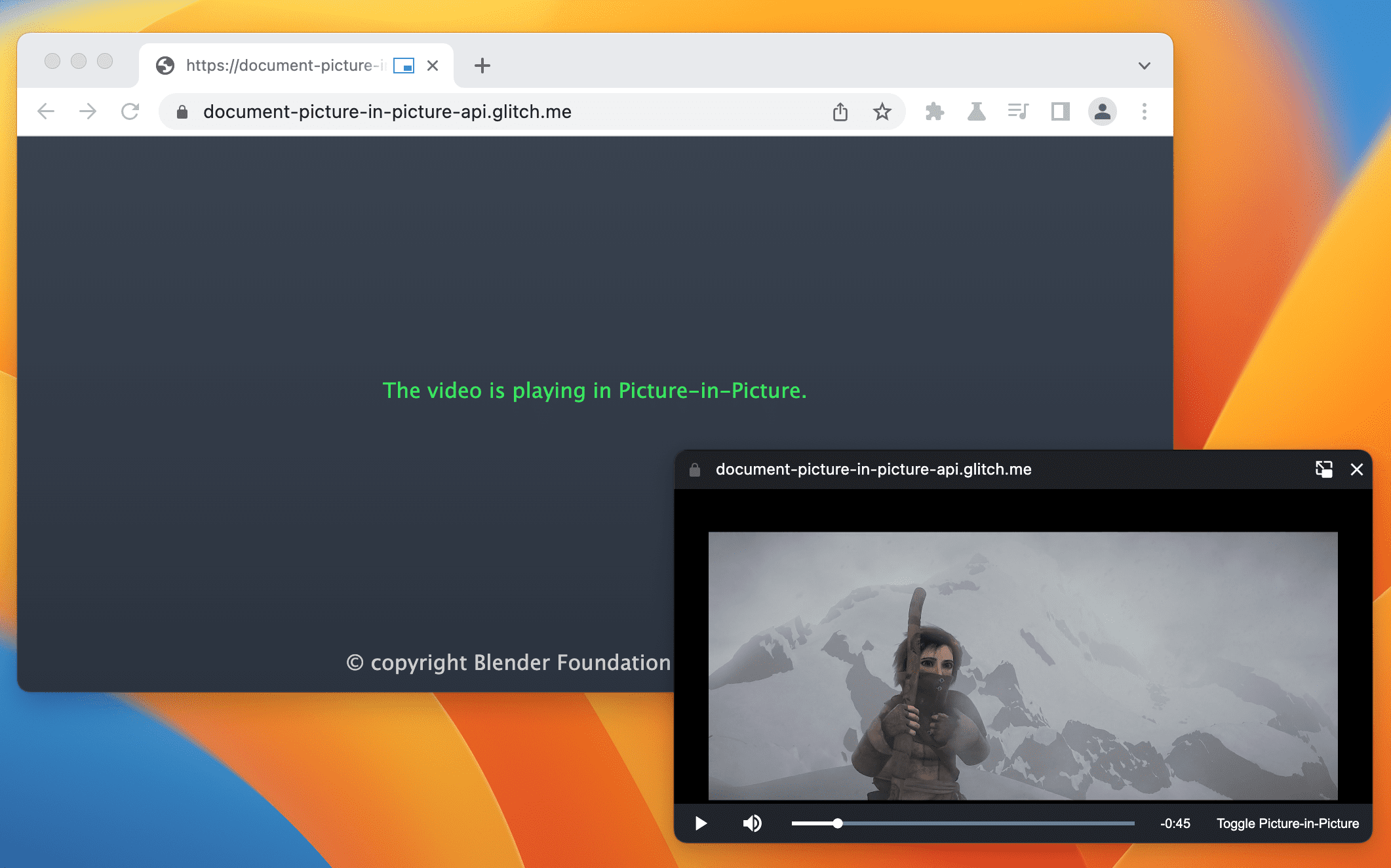
状态
| 步骤 | 状态 |
|---|---|
| 1. 创建说明 | 完成 |
| 2. 创建规范的初始草稿 | 进行中 |
| 3. 收集反馈并迭代设计 | 进行中 |
| 4. 源试用 | 完成 |
| 5. 启动 | 完成(桌面设备) |
使用场景
您可以通过多种方式使用此 API,包括自定义视频播放器、视频会议和效率类应用。
自定义视频播放器
网站可以使用现有的 <video> 画中画 API 提供画中画视频体验,但功能非常有限。现有的 PiP 窗口接受的输入较少,并且对这些输入进行样式设置的能力有限。通过全文档画中画,网站可以提供自定义控件和输入(例如字幕、播放列表、时间滑块、视频点赞和不点赞),从而改善用户的画中画视频体验。
视频会议
用户在视频会议期间经常会暂时离开浏览器标签页,例如在从另一个标签页向通话进行演示时、记笔记时或进行其他多任务处理活动时。不过,在大多数情况下,用户仍然希望看到通话,因此这是画中画功能的理想应用场景。再次强调,视频会议网站目前通过 <video> 的画中画 API 提供的体验在样式和输入方面都存在限制。借助完整的画中画文档,网站可以轻松地将多个视频流合并到单个画中画窗口中,而无需依赖 canvas hack,并提供自定义控件,例如发送消息、将其他用户静音或举手。
效率
研究表明,用户需要更多方式来提高网络工作效率。画中画文档功能让 Web 应用能够灵活地完成更多任务。无论是文本编辑、记笔记、任务清单、即时通讯和聊天,还是设计和开发工具,Web 应用现在都可以让用户随时访问其内容。
接口
属性
documentPictureInPicture.window- 返回当前的画中画窗口(如果有)。否则,返回
null。
方法
documentPictureInPicture.requestWindow(options)返回一个在画中画窗口打开时解析的 promise。如果未通过用户手势调用,相应 Promise 会被拒绝。
options字典包含以下可选成员:width- 设置画中画窗口的初始宽度。
height- 设置画中画窗口的初始高度。
disallowReturnToOpener- 如果为 true,则隐藏画中画窗口中的“返回到标签页”按钮。默认值为 false。
preferInitialWindowPlacement- 如果为 true,则以默认位置和大小打开画中画窗口。默认值为 false。
事件
documentPictureInPicture.onenter- 在
documentPictureInPicture上触发,当画中画窗口打开时。
示例
以下 HTML 代码用于设置自定义视频播放器和一个按钮元素,以便在画中画窗口中打开视频播放器。
<div id="playerContainer">
<div id="player">
<video id="video"></video>
</div>
</div>
<button id="pipButton">Open Picture-in-Picture window</button>
打开画中画窗口
以下 JavaScript 代码会在用户点击按钮时调用 documentPictureInPicture.requestWindow(),以打开一个空白的画中画窗口。返回的 promise 会解析为画中画窗口 JavaScript 对象。使用 append() 将视频播放器移至该窗口。
pipButton.addEventListener('click', async () => {
const player = document.querySelector("#player");
// Open a Picture-in-Picture window.
const pipWindow = await documentPictureInPicture.requestWindow();
// Move the player to the Picture-in-Picture window.
pipWindow.document.body.append(player);
});
设置画中画窗口的大小
如需设置画中画窗口的大小,请将 documentPictureInPicture.requestWindow() 的 width 和 height 选项设置为理想的画中画窗口大小。如果选项值过大或过小,无法适应用户友好的窗口大小,Chrome 可能会减小这些值。
pipButton.addEventListener("click", async () => {
const player = document.querySelector("#player");
// Open a Picture-in-Picture window whose size is
// the same as the player's.
const pipWindow = await documentPictureInPicture.requestWindow({
width: player.clientWidth,
height: player.clientHeight,
});
// Move the player to the Picture-in-Picture window.
pipWindow.document.body.append(player);
});
隐藏 PiP 窗口中的“返回标签页”按钮
如需隐藏画中画窗口中允许用户返回打开程序标签页的按钮,请将 documentPictureInPicture.requestWindow() 的 disallowReturnToOpener 选项设置为 true。
pipButton.addEventListener("click", async () => {
// Open a Picture-in-Picture window which hides the "back to tab" button.
const pipWindow = await documentPictureInPicture.requestWindow({
disallowReturnToOpener: true,
});
});
以默认位置和大小打开 PiP
如需不重复使用上一个画中画窗口的位置或大小,请将 documentPictureInPicture.requestWindow() 的 preferInitialWindowPlacement 选项设置为 true。
pipButton.addEventListener("click", async () => {
// Open a Picture-in-Picture window in its default position / size.
const pipWindow = await documentPictureInPicture.requestWindow({
preferInitialWindowPlacement: true,
});
});
将样式表复制到 PiP
如需复制源窗口中的所有 CSS 样式表,请遍历显式链接到文档或嵌入到文档中的 styleSheets,然后将其附加到画中画窗口。请注意,这是一次性复制。
pipButton.addEventListener("click", async () => {
const player = document.querySelector("#player");
// Open a Picture-in-Picture window.
const pipWindow = await documentPictureInPicture.requestWindow();
// Copy style sheets over from the initial document
// so that the player looks the same.
[...document.styleSheets].forEach((styleSheet) => {
try {
const cssRules = [...styleSheet.cssRules].map((rule) => rule.cssText).join('');
const style = document.createElement('style');
style.textContent = cssRules;
pipWindow.document.head.appendChild(style);
} catch (e) {
const link = document.createElement('link');
link.rel = 'stylesheet';
link.type = styleSheet.type;
link.media = styleSheet.media;
link.href = styleSheet.href;
pipWindow.document.head.appendChild(link);
}
});
// Move the player to the Picture-in-Picture window.
pipWindow.document.body.append(player);
});
处理 PiP 窗口关闭时的情况
监听窗口的 "pagehide" 事件,以了解画中画窗口何时关闭(无论是因网站启动而关闭,还是因用户手动关闭而关闭)。事件处理程序是让元素重新退出画中画窗口的好地方,如下所示。
pipButton.addEventListener("click", async () => {
const player = document.querySelector("#player");
// Open a Picture-in-Picture window.
const pipWindow = await documentPictureInPicture.requestWindow();
// Move the player to the Picture-in-Picture window.
pipWindow.document.body.append(player);
// Move the player back when the Picture-in-Picture window closes.
pipWindow.addEventListener("pagehide", (event) => {
const playerContainer = document.querySelector("#playerContainer");
const pipPlayer = event.target.querySelector("#player");
playerContainer.append(pipPlayer);
});
});
使用 close() 方法以编程方式关闭画中画窗口。
// Close the Picture-in-Picture window programmatically.
// The "pagehide" event will fire normally.
pipWindow.close();
监听网站何时进入 PiP 模式
监听 documentPictureInPicture 上的 "enter" 事件,以了解画中画窗口何时打开。该事件包含一个 window 对象,用于访问画中画窗口。
documentPictureInPicture.addEventListener("enter", (event) => {
const pipWindow = event.window;
});
访问画中画窗口中的元素
通过 documentPictureInPicture.requestWindow() 返回的对象或使用 documentPictureInPicture.window 访问画中画窗口中的元素。
const pipWindow = documentPictureInPicture.window;
if (pipWindow) {
// Mute video playing in the Picture-in-Picture window.
const pipVideo = pipWindow.document.querySelector("#video");
pipVideo.muted = true;
}
处理来自 PiP 窗口的事件
像往常一样,在 JavaScript 中创建按钮和控件,并响应用户输入事件(例如 "click")。
// Add a "mute" button to the Picture-in-Picture window.
const pipMuteButton = pipWindow.document.createElement("button");
pipMuteButton.textContent = "Mute";
pipMuteButton.addEventListener("click", () => {
const pipVideo = pipWindow.document.querySelector("#video");
pipVideo.muted = true;
});
pipWindow.document.body.append(pipMuteButton);
调整画中画窗口的大小
使用 resizeBy() 和 resizeTo() Window 方法调整画中画窗口的大小。这两种方法都需要用户手势。
const resizeButton = pipWindow.document.createElement('button');
resizeButton.textContent = 'Resize';
resizeButton.addEventListener('click', () => {
// Expand the Picture-in-Picture window's width by 20px and height by 30px.
pipWindow.resizeBy(20, 30);
});
pipWindow.document.body.append(resizeButton);
聚焦于打开器窗口
使用 focus() Window 方法从画中画窗口聚焦到打开器窗口。
此方法需要用户手势。
const returnToTabButton = pipWindow.document.createElement("button");
returnToTabButton.textContent = "Return to opener tab";
returnToTabButton.addEventListener("click", () => {
window.focus();
});
pipWindow.document.body.append(returnToTabButton);
CSS 画中画显示模式
使用 CSS picture-in-picture 显示模式可编写仅在(部分)Web 应用以画中画模式显示时应用的特定 CSS 规则。
@media all and (display-mode: picture-in-picture) {
body {
margin: 0;
}
h1 {
font-size: 0.8em;
}
}
功能检测
如需检查是否支持 Document Picture-in-Picture API,请使用:
if ('documentPictureInPicture' in window) {
// The Document Picture-in-Picture API is supported.
}
演示
- VideoJS 播放器:使用 Document Picture-in-Picture API 播放 VideoJS 播放器演示。
- Tomodoro 是一款番茄工作法 Web 应用,可在需要时利用 Document Picture-in-Picture API。请参阅其 GitHub 拉取请求。
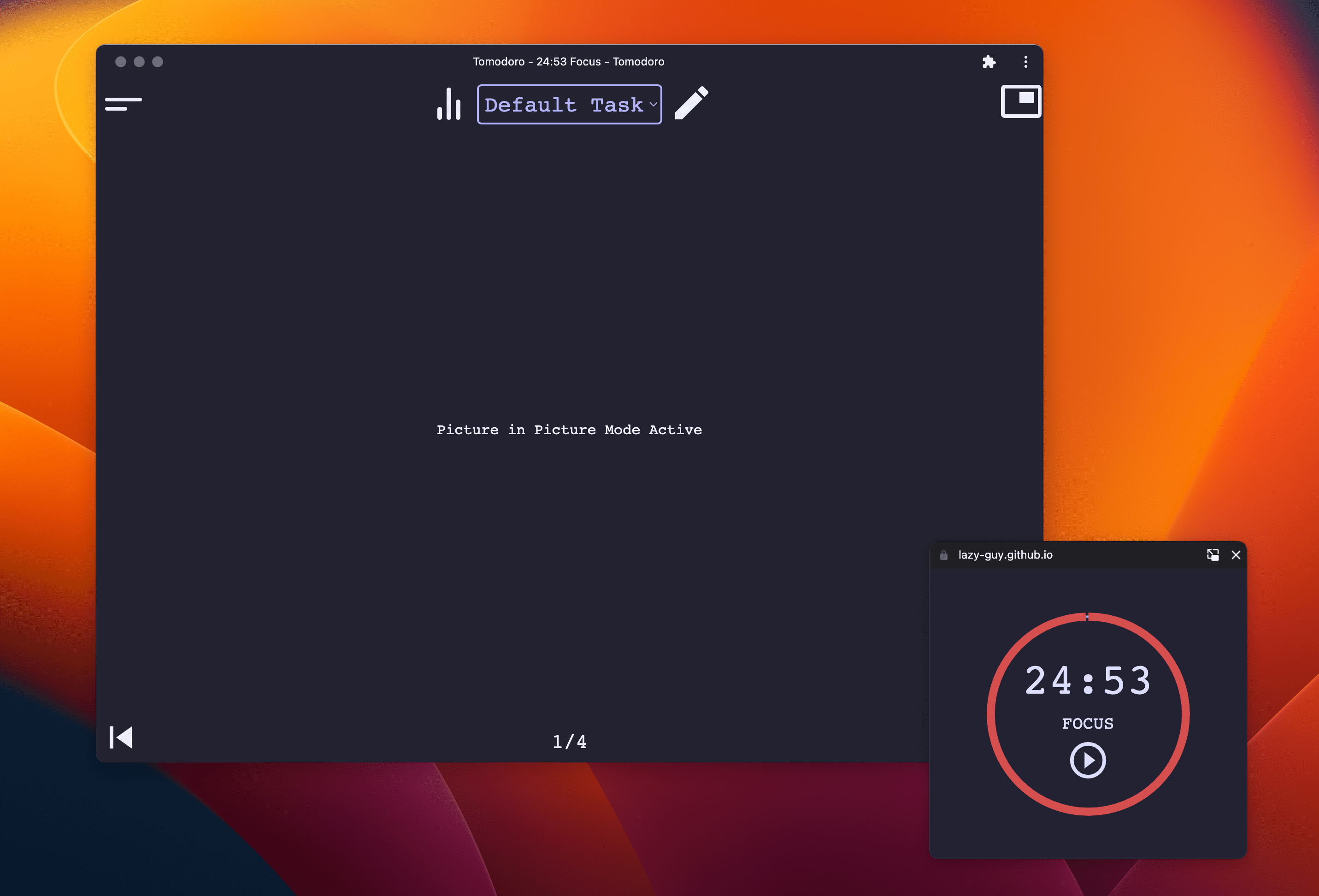
分享您的反馈
在 GitHub 上提交问题,并附上建议和问题。


