The
Clipboard interface of
the Async Clipboard API provides read and write access to the contents of the
system clipboard. This lets a web application implement cut, copy, and
paste features. You can paste data from the clipboard into an application by
calling the
read() method,
and copy data into the clipboard by calling the
write() method.
Apart from text,
images in Portable Network
Graphics (PNG) format, sanitized and
unsanitized HTML, and
Web custom formats, the
Async Clipboard API now also supports copying and pasting SVG images, which
means you can finally interact with image editing software that deals with SVGs
more naturally by copying and pasting SVG images as images instead of as text or
using hacky work arounds.
Feature detect SVG support
Detect support for SVG images (and any other MIME type) by calling the
static ClipboardItem.supports() method, passing it the wanted MIME type.
const supportsSVG = () => {
if (
!('supports' in window.ClipboardItem) ||
!window.ClipboardItem.supports('image/svg+xml')
) {
return false;
}
return true;
};
Copy an SVG image
Copy an SVG image by populating the
ClipboardItem with
an object. The blob with the SVG image data is the value and the blob's type
(that is, 'image/svg+xml' in this case) as its key.
copyButton.addEventListener('click', async () => {
if (!supportsSVG()) {
return;
}
try {
const blob = await fetch(img.src).then((response) => response.blob());
await navigator.clipboard.write([
new window.ClipboardItem({
[blob.type]: blob,
}),
]);
} catch (err) {
console.error(err.name, err.message);
alert(err.message);
}
});
Paste an SVG image
To paste an SVG image, read the ClipboardItem back from the clipboard, and
get the wanted type (that is, 'image/svg+xml' in this case) with the
getType() method. This returns a blob that, once converted to a blob URL,
you can assign to the src attribute of an <img>.
pasteButton.addEventListener('click', async () => {
if (!supportsSVG()) {
return;
}
const [clipboardItem] = await navigator.clipboard.read();
const svgBlob = await clipboardItem.getType('image/svg+xml');
if (!svgBlob) {
alert('No SVG in the clipboard.');
return;
}
const image = document.createElement('img');
const blobURL = URL.createObjectURL(svgBlob);
image.addEventListener('load', () => {
URL.revokeObjectURL(blobURL);
});
image.src = blobURL;
});
Sanitization
SVG is a powerful format that, for example, allows embedded scripts. This can be
dangerous when the user pastes content from unknown sources, so the
browser runs a sanitization step. When data is copied, the Async Clipboard API
produces a well-formed SVG document and then writes it to the clipboard. When
data is pasted, a strictly processed SVG fragment is produced by the fragment
parser. Therefore, before the paste operation, the onclick event handler
attributes are still there, but upon pasting, they get removed.
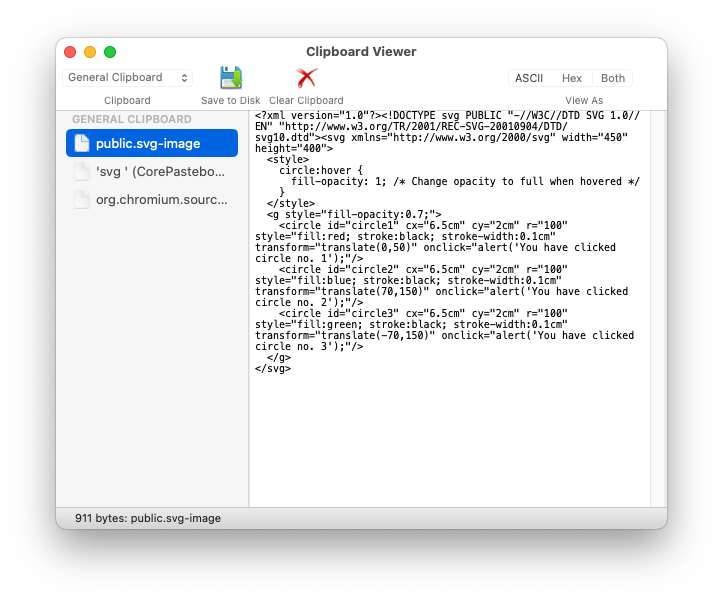
Demo
Explore copying and pasting SVGs in the
demo on Glitch. View the
source code
to see how it works. Be sure to try clicking any of the circles before and after
copying and pasting. After pasting, the potentially dangerous onclick event
handler attributes are removed.
Related links
- Production software using this feature:
- ChromeStatus entry
- Intent to Ship
- Chromium bug
- WebKit Standards position
- Mozilla Standards position
Acknowledgements
SVG support for the Async Clipboard API in Chromium was implemented by the Microsoft Edge team. This post was reviewed by Rachel Andrew and Anupam Snigdha.


